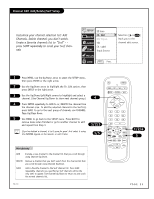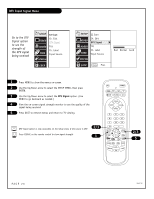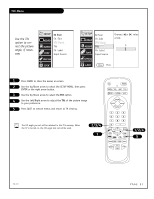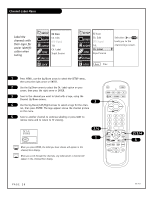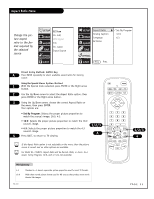Zenith C32V23 Operating Guide - Page 30
Video Menu
 |
UPC - 044642003128
View all Zenith C32V23 manuals
Add to My Manuals
Save this manual to your list of manuals |
Page 30 highlights
Video Menu SETUP EZ Scan SETUP EZ Picture Use the Video menu to cus- Ch. Edit VIDEO DTV Signal Contrast 50 VIDEO Brightness 50 tomize the AUDIO Tilt AUDIO Color 50 picture appearance Ch. Label TIME Input Source Tint TIME Sharpness 7 G 50 R SPECIAL SPECIAL Color Temp Z-View LOCK LOCK 1 Press MENU, use the Up/Down arrow to select the Video menu, then press ENTER or the Right arrow. 2 Using the Up/Down arrow on the remote control, choose Contrast (or another menu option on your screen), then press the Right arrow twice. 3 Using the Left/Right arrow, change the Contrast level to your preference. Use the Up/Down arrow to select other adjustment bars like Brightness, Color, Tint, and Sharpness. 4 Press QUIT, to return to TV viewing, or press MENU and repeat from step two to set the other menu options. Your options are: • EZ Picture: Choose either Custom, Normal, Digital Preset, Night Time, Movie, Weak Signal, Video Game, or Sports. Custom: Allows you to adjust the picture the way you want. Normal: Resets all the options to their preset values. Other options adjust the picture to the source's image. • Contrast: Adjusts the level of difference between white and black in the TV picture. The more contrast, the brighter the picture appears. • Brightness: Increases or decreases amount of white in the TV picture. 2/3/4 1/4 • Color: Adjusts levels of all colors in the TV picture. • Tint: Adjusts the relative amounts of red and green colors in your picture. • Sharpness: Raises or lowers the definition of the picture. The lower the level, the softer the image will appear. • Color Temp: Adjusts levels of all colors in the TV picture; Cool or Warm. • Z-View: On, automatically adjusts the picture display for optimum quality: on or off. Choose the NORMAL option in EZ Picture to quickly reset the Video Menu options to their original pre-set values, or use your own settings with CUSTOM. PAGE 30 PRG POWER CABLE VCR AUX TV SURF FLASHBK MUTE CHANNEL VOLUME VOLUME CHANNEL 123 4 56 7 89 0 - MENU ENTER RATIO SIGNAL AUDIO VIDEO CC QUIT RECORD PAUSE TIMER SOURCE REWIND PLAY STOP F FWD 1/2/4 4 206-3767