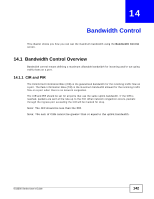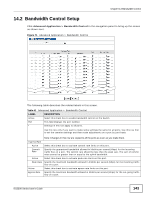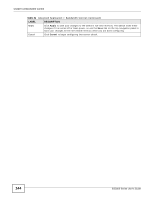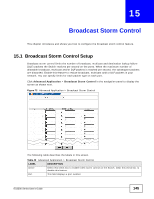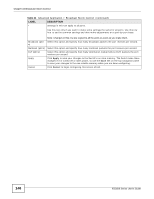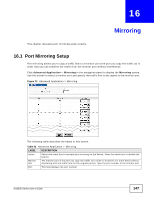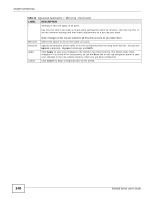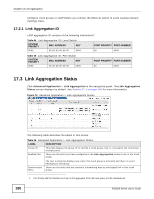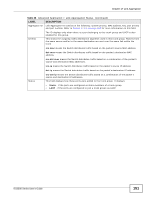ZyXEL ES3500-24HP User Guide - Page 147
Mirroring
 |
View all ZyXEL ES3500-24HP manuals
Add to My Manuals
Save this manual to your list of manuals |
Page 147 highlights
CHAPTER 16 Mirroring This chapter discusses port mirroring setup screens. 16.1 Port Mirroring Setup Port mirroring allows you to copy a traffic flow to a monitor port (the port you copy the traffic to) in order that you can examine the traffic from the monitor port without interference. Click Advanced Application > Mirroring in the navigation panel to display the Mirroring screen. Use this screen to select a monitor port and specify the traffic flow to be copied to the monitor port. Figure 73 Advanced Application > Mirroring The following table describes the labels in this screen. Table 43 Advanced Application > Mirroring LABEL DESCRIPTION Active Select this check box to activate port mirroring on the Switch. Clear this check box to disable the feature. Monitor Port The monitor port is the port you copy the traffic to in order to examine it in more detail without interfering with the traffic flow on the original port(s). Type the port number of the monitor port. Port This field displays the port number. ES3500 Series User's Guide 147