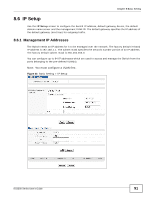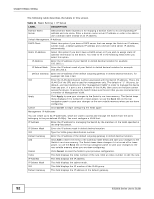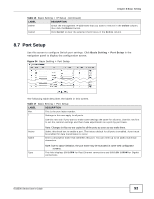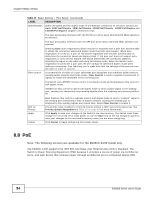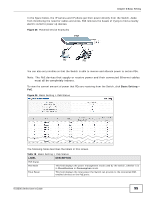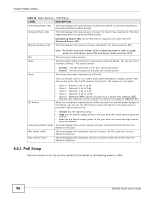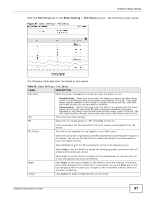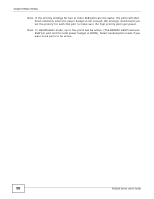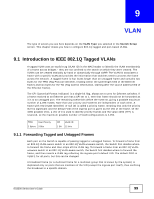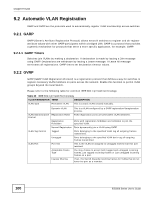ZyXEL ES3500-24HP User Guide - Page 95
Table 18, Label, Description
 |
View all ZyXEL ES3500-24HP manuals
Add to My Manuals
Save this manual to your list of manuals |
Page 95 highlights
Chapter 8 Basic Setting In the figure below, the IP camera and IP phone get their power directly from the Switch. Aside from minimizing the need for cables and wires, PoE removes the hassle of trying to find a nearby electric outlet to power up devices. Figure 35 Powered Device Examples PSE PD PD You can also set priorities so that the Switch is able to reserve and allocate power to certain PDs. Note: The PoE devices that supply or receive power and their connected Ethernet cables must all be completely indoors. To view the current amount of power that PDs are receiving from the Switch, click Basic Setting > PoE. Figure 36 Basic Setting > PoE Status The following table describes the labels in this screen. Table 18 Basic Setting > PoE Status LABEL DESCRIPTION PoE Status PoE Mode This field displays the power management mode used by the Switch, whether it is in Classification or Consumption mode. Total Power This field displays the total power the Switch can provide to the connected PoEenabled devices on the PoE ports. ES3500 Series User's Guide 95