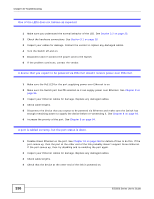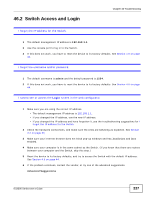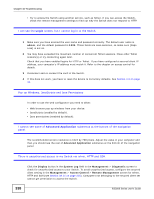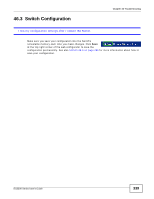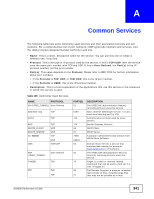ZyXEL ES3500-24HP User Guide - Page 338
Login, Advanced Application
 |
View all ZyXEL ES3500-24HP manuals
Add to My Manuals
Save this manual to your list of manuals |
Page 338 highlights
Chapter 46 Troubleshooting • Try to access the Switch using another service, such as Telnet. If you can access the Switch, check the remote management settings to find out why the Switch does not respond to HTTP. I can see the Login screen, but I cannot log in to the Switch. 1 Make sure you have entered the user name and password correctly. The default user name is admin, and the default password is 1234. These fields are case-sensitive, so make sure [Caps Lock] is not on. 2 You may have exceeded the maximum number of concurrent Telnet sessions. Close other Telnet session(s) or try connecting again later. Check that you have enabled logins for HTTP or Telnet. If you have configured a secured client IP address, your computer's IP address must match it. Refer to the chapter on access control for details. 3 Disconnect and re-connect the cord to the Switch. 4 If this does not work, you have to reset the device to its factory defaults. See Section 4.6 on page 44. Pop-up Windows, JavaScripts and Java Permissions In order to use the web configurator you need to allow: • Web browser pop-up windows from your device. • JavaScripts (enabled by default). • Java permissions (enabled by default). I cannot see some of Advanced Application submenus at the bottom of the navigation panel. The recommended screen resolution is 1024 by 768 pixels. Adjust the value in your computer and then you should see the rest of Advanced Application submenus at the bottom of the navigation panel. There is unauthorized access to my Switch via telnet, HTTP and SSH. Click the Display button in the System Log field in the Management > Diagnostic screen to check for unauthorized access to your Switch. To avoid unauthorized access, configure the secured client setting in the Management > Access Control > Remote Management screen for telnet, HTTP and SSH (see Section 39.11 on page 315). Computers not belonging to the secured client set cannot get permission to access the Switch. 338 ES3500 Series User's Guide