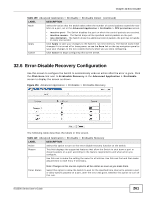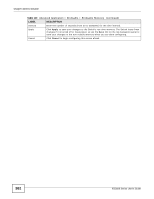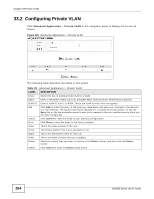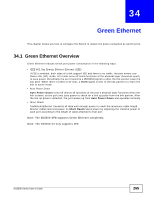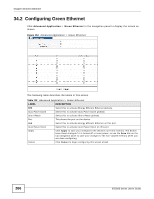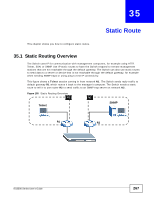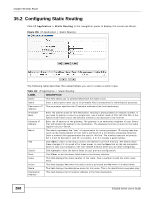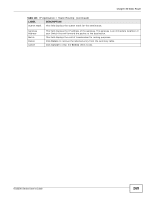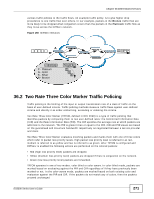ZyXEL ES3500-24HP User Guide - Page 266
Configuring Green Ethernet
 |
View all ZyXEL ES3500-24HP manuals
Add to My Manuals
Save this manual to your list of manuals |
Page 266 highlights
Chapter 34 Green Ethernet 34.2 Configuring Green Ethernet Click Advanced Application > Green Ethernet in the navigation panel to display the screen as shown. Figure 154 Advanced Application > Green Ethernet The following table describes the labels in this screen. Table 112 Advanced Application > Green Ethernet LABEL DESCRIPTION EEE Select this to activate Energy Efficient Ethernet globally. Auto Power Down Select this to activate Auto Power Down globally. Short Reach Select this to activate Short Reach globally. Port This shows the port on the device. EEE Select this to activate Energy Efficient Ethernet on this port. Auto Power Down Select this to activate Auto Power Down on this port. Apply Click Apply to save your changes to the Switch's run-time memory. The Switch loses these changes if it is turned off or loses power, so use the Save link on the top navigation panel to save your changes to the non-volatile memory when you are done configuring. Cancel Click Cancel to begin configuring this screen afresh. 266 ES3500 Series User's Guide