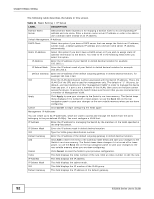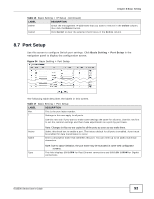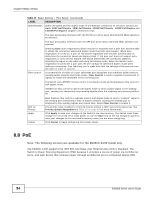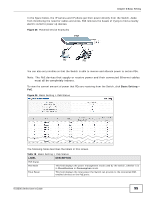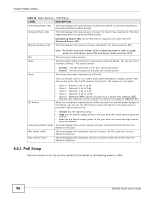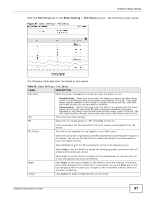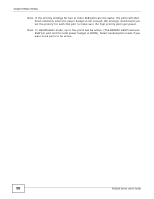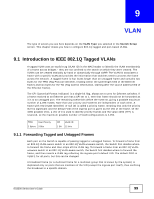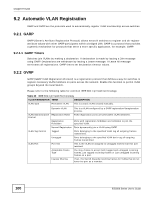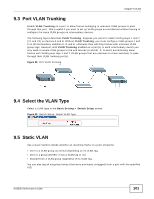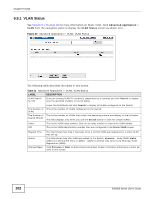ZyXEL ES3500-24HP User Guide - Page 97
PoE Setup, Basic Setting, PoE Status
 |
View all ZyXEL ES3500-24HP manuals
Add to My Manuals
Save this manual to your list of manuals |
Page 97 highlights
Chapter 8 Basic Setting Click the PoE Setup link in the Basic Setting > PoE Status screen. The following screen opens. Figure 37 Basic Setting > PoE Setup The following table describes the labels in this screen. Table 19 Basic Setting > PoE Setup LABEL PoE Mode DESCRIPTION Select the power management mode you want the Switch to use. Port PD • Classification - Select this if you want the Switch to reserve the Max Power (mW) to each PD according to the power classification of the PD. If the total power supply available is not enough to supply all connected PDs, then PDs with lower priority do not get power to function. • Consumption - Select this if you want the Switch to manage the total power supply so that each connected PD gets a resource. However, the power allocated by the Switch may be less than the Max Power (mW) of the PD. PDs with higher priority also get more power than those with lower priority levels. This is the port index number. Select this to provide power to a PD connected to the port. PD Priority If left unchecked, the PD connected to the port cannot receive power from the Switch. This field is not available for the Gigabit or mini-GBIC ports. When the total power requested by the PDs exceeds the total PoE power budget on the Switch, you can set the PD priority to allow the Switch to provide power to ports with higher priority. Select Critical to give the PD connected to this port the highest priority. Select High to set the Switch to assign the remaining power to the port after all critical priority ports are served. Apply Cancel Select Low to set the Switch to assign the remaining power to the port after all critical and high priority ports are served. Click Apply to save your changes to the Switch's run-time memory. The Switch loses these changes if it is turned off or loses power, so use the Save link on the top navigation panel to save your changes to the nonvolatile memory when you are done configuring. Click Cancel to begin configuring this screen afresh. ES3500 Series User's Guide 97