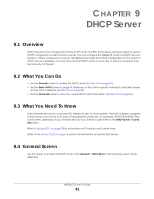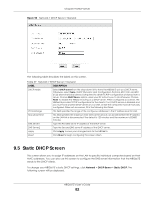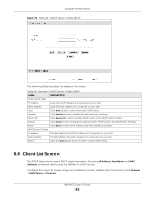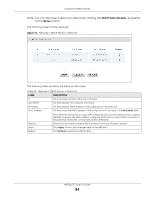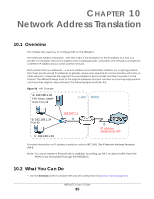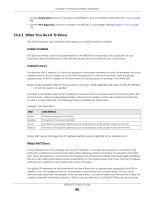ZyXEL NBG6615 User Guide - Page 81
DHCP Server, 9.1 Overview, 9.2 What You Can Do, 9.3 What You Need To Know, 9.4 General Screen
 |
View all ZyXEL NBG6615 manuals
Add to My Manuals
Save this manual to your list of manuals |
Page 81 highlights
CHAPTER 9 DHCP Server 9.1 Overview DHCP (Dynamic Host Configuration Protocol, RFC 2131 and RFC 2132) allows individual clients to obtain TCP/IP configuration at start-up from a server. You can configure the NBG6615's LAN as a DHCP server or disable it. When configured as a server, the NBG6615 provides the TCP/IP configuration for the clients. If DHCP service is disabled, you must have another DHCP server on your LAN, or else the computer must be manually configured. 9.2 What You Can Do • Use the General screen to enable the DHCP server (Section 9.4 on page 81). • Use the Static DHCP screen to assign IP addresses on the LAN to specific individual computers based on their MAC Addresses (Section 9.5 on page 82). • Use the Client List screen to view the current DHCP client information (Section 9.6 on page 83). 9.3 What You Need To Know Every Ethernet device has a unique MAC (Media Access Control) address. The MAC address is assigned at the factory and consists of six pairs of hexadecimal characters, for example, 00:A0:C5:00:00:02. Find out the MAC addresses of your network devices if you intend to add them to the DHCP Server > Client List screen. Refer to Section 8.2.1 on page 78 for information on IP Address and Subnet Mask. Refer to the Section 8.2.2 on page 78 section for information on System DNS Servers. 9.4 General Screen Use this screen to enable the DHCP server. Click Network > DHCP Server. The following screen will be displayed. NBG6615's User's Guide 81