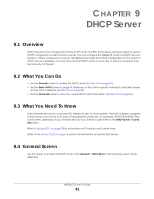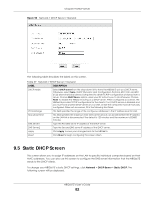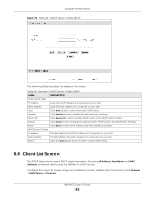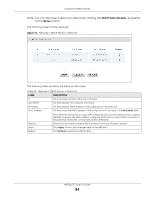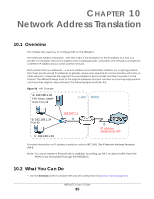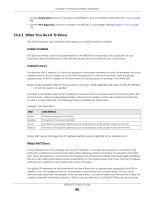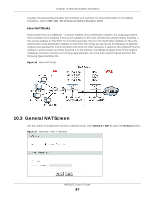ZyXEL NBG6615 User Guide - Page 82
Static DHCP Screen
 |
View all ZyXEL NBG6615 manuals
Add to My Manuals
Save this manual to your list of manuals |
Page 82 highlights
Chapter 9 DHCP Server Figure 52 Network > DHCP Server > General The following table describes the labels on this screen. Table 27 Network > DHCP Server > General LABEL DESCRIPTION DHCP Mode Select DHCP server from the drop-down list to have the NBG6615 act as a DHCP server. Otherwise, select None. DHCP (Dynamic Host Configuration Protocol, RFC 2131 and RFC 2132) allows individual clients (computers) to obtain TCP/IP configuration at startup from a server. Choose DHCP Server option unless your ISP instructs you to do otherwise. Choose None to disable the NBG6615 acting as a DHCP server. When configured as a server, the NBG6615 provides TCP/IP configuration for the clients. If not, DHCP service is disabled and you must have another DHCP server on your LAN, or else the computers must be manually configured. When set as a server, fill in the following four fields. IP Pool Range This field specifies the range of the contiguous addresses in the IP address pool for LAN. Max Lease Time This field specifies the maximum time interval the device can be idle before the IP address on the LAN link is disconnected. The default is 120 minutes and the maximum is 525600 minutes. DNS Server1 Type the First DNS server IP address of the DHCP server. DNS Server2 Type the Second DNS server IP address of the DHCP server. Apply Click Apply to save your changes back to the NBG6615. Reset Click Reset to begin configuring this screen afresh. 9.5 Static DHCP Screen This screen allows you to assign IP addresses on the LAN to specific individual computers based on their MAC addresses. You can also use this screen to configure the DNS server information that the NBG6615 sends to the DHCP clients. To change your NBG6615's static DHCP settings, click Network > DHCP Server > Static DHCP. The following screen will be displayed. NBG6615's User's Guide 82