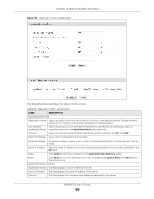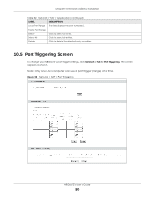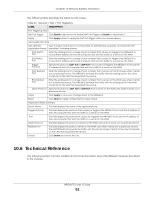ZyXEL NBG6615 User Guide - Page 94
Dynamic DNS, 11.1 Overview, 11.2 Dynamic DNS Screen
 |
View all ZyXEL NBG6615 manuals
Add to My Manuals
Save this manual to your list of manuals |
Page 94 highlights
CHAPTER 11 Dynamic DNS 11.1 Overview Dynamic Domain Name Service (DDNS) services let you use a fixed domain name with a dynamic IP address. Users can always use the same domain name instead of a different dynamic IP address that changes each time to connect to the NBG6615 or a server in your network. Note: The NBG6615 must have a public global IP address and you should have your registered DDNS account information on hand. 11.2 Dynamic DNS Screen To configure your NBG6615's DDNS, click Network > DDNS. Figure 62 Network > DDNS The following table describes the labels on this screen. Table 34 Network > DDNS LABEL DESCRIPTION Enable Dynamic Click the Enable Dynamic DNS check box to enable DDNS. DNS Service Provider Select the name of your DDNS Service provider from the drop-down list. Host Name The Host name is the domain name that the DDNS service will map to your dynamic global IP address. Type the host name fully qualified, for example, 'yourhost.mydomain.net'. You can specify up to two host names in the field separated by a comma (","). User Name Type the User name that you used when you registered with the DDNS service. NBG6615's User's Guide 94