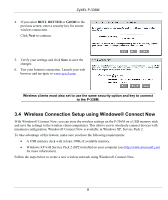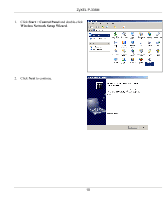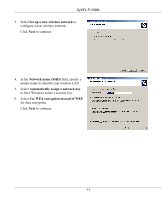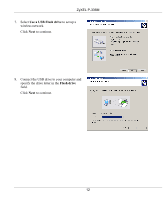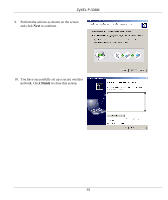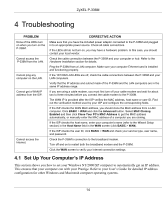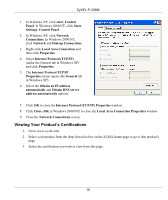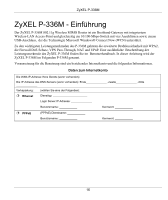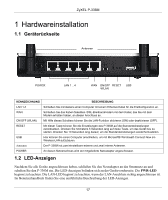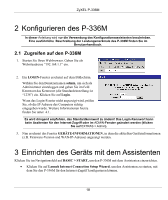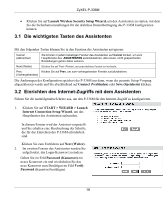ZyXEL P-336M Quick Start Guide - Page 14
Troubleshooting - manual
 |
View all ZyXEL P-336M manuals
Add to My Manuals
Save this manual to your list of manuals |
Page 14 highlights
ZyXEL P-336M 4 Troubleshooting PROBLEM None of the LEDs turn on when you turn on the P-336M. Cannot access the P-336M from the LAN. Cannot ping any computer on the LAN. Cannot get a WAN IP address from the ISP. Cannot access the Internet. CORRECTIVE ACTION Make sure that you have the included power adaptor connected to the P-336M and plugged in to an appropriate power source. Check all cable connections. If the LEDs still do not turn on, you may have a hardware problem. In this case, you should contact your local vendor. Check the cable connection between the P-336M and your computer or hub. Refer to the Hardware Installation section for details. Ping the P-336M from a LAN computer. Make sure your computer Ethernet card is installed and functioning properly. If the 10/100M LAN LEDs are off, check the cable connections between the P-336M and your LAN computers. Verify that the IP address and subnet mask of the P-336M and the LAN computers are in the same IP address range. If you are using a cable modem, you must first turn off your cable modem and wait for about two to three minutes before you connect the cable modem to the P-336M. The WAN IP is provided after the ISP verifies the MAC address, host name or user ID. Find out the verification method used by your ISP and configure the corresponding fields. If the ISP checks the WAN MAC address, you should clone the MAC address from a LAN computer. Click BASIC > WAN and click the Advanced button. Select MAC Cloning Enabled and then click Clone Your PC's MAC Address to get the MAC address automatically, or manually enter the MAC address of a computer you are cloning. If the ISP checks the host name, enter your computer's name (refer to the Wizard Setup section) in the Host Name field in the WAN screen (click BASIC > WAN). If the ISP checks the user ID, click BASIC > WAN and check your service type, user name, and password. Check the P-336M's connection to the broadband modem. Turn off and on to restart both the broadband modem and the P-336M. Click the WAN screen to verify your Internet connection settings. 4.1 Set Up Your Computer's IP Address This section shows you how to set your Windows NT/2000/XP computer to automatically get an IP address. This ensures that your computer can with your Prestige. Refer to your User's Guide for detailed IP address configuration for other Windows and Macintosh computer operating systems. 14