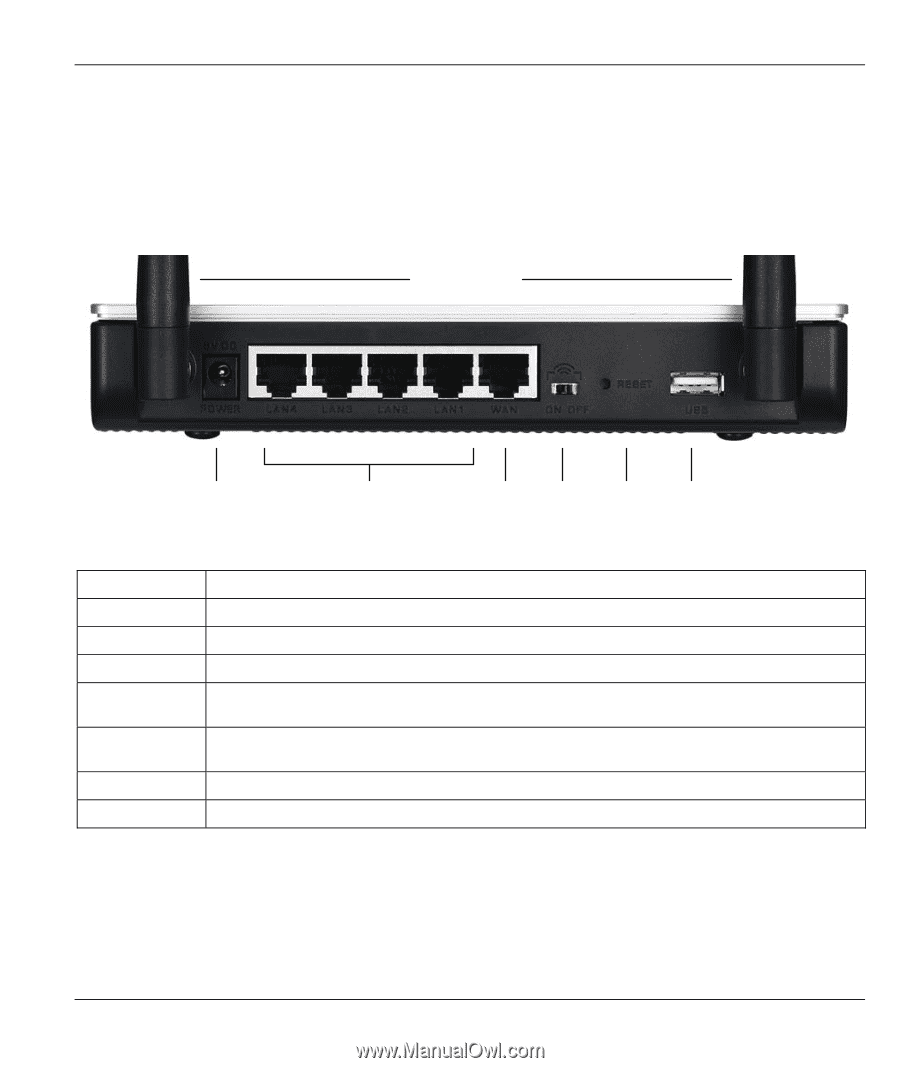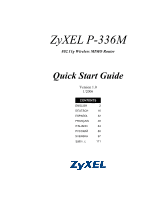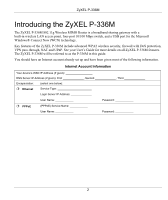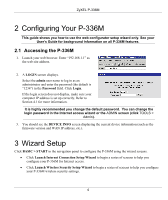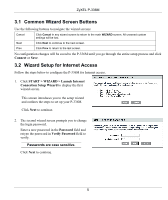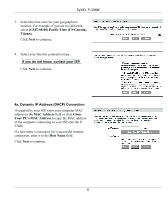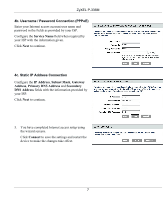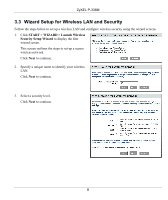ZyXEL P-336M Quick Start Guide - Page 3
Hardware Installation - reset
 |
View all ZyXEL P-336M manuals
Add to My Manuals
Save this manual to your list of manuals |
Page 3 highlights
ZyXEL P-336M 1 Hardware Installation 1.1 Rear Panel Antennas POWER LAN 1 .. 4 WAN ON/OFF RESET USB (WLAN) LABEL DESCRIPTION LAN 1-4 Use an Ethernet cable to connect at least one computer for initial configuration. WAN Connect your broadband modem to this port with the cable that came with your modem. ON/OFF (WLAN) Slide this switch to enable (ON) or disable (OFF) the wireless LAN feature. RESET Use this button to restore the P-336M back to the factory default settings. Push the button for less than 5 seconds to reboot, push for 10 seconds to reset to the factory defaults. USB Connect this port to a computer to set up a wireless LAN using the Microsoft Windows® Connect Now feature. Antennas The P-336M includes 2 adjustable external antennas and 2 internal antennas. POWER Connect the included power adaptor to this power socket. 1.2 Front Panel LEDs After you've made the connections, connect the included power adaptor to a power source to turn on the P336M. Look at the front panel LEDs. The PWR LED turns on. The LAN LED turns on if the LAN port is properly connected. Refer to the User's Guide for detailed LED descriptions. 3