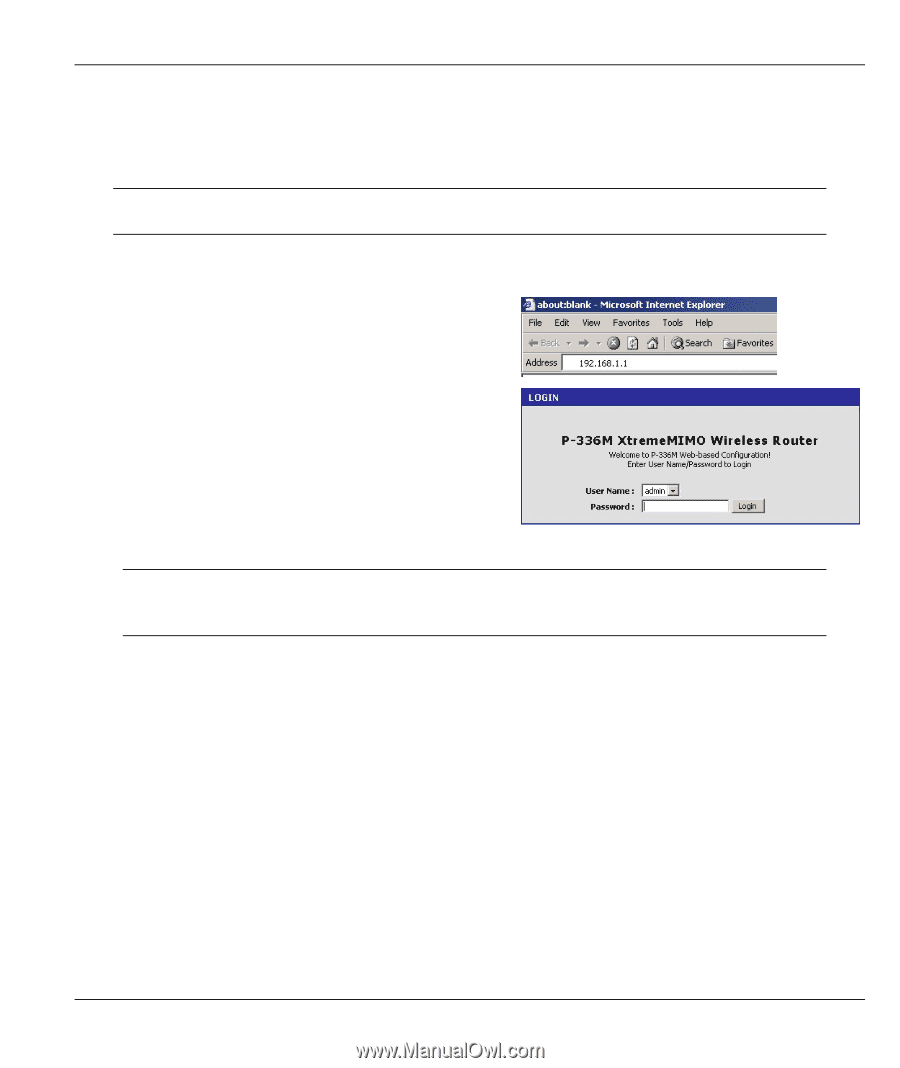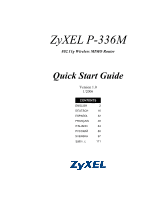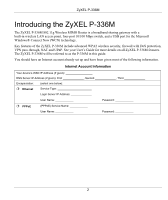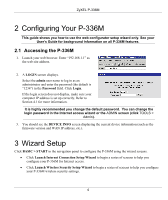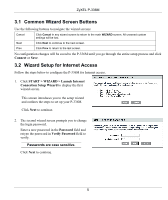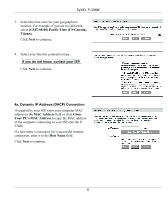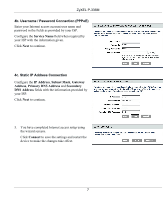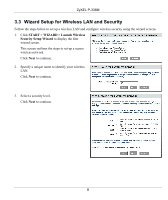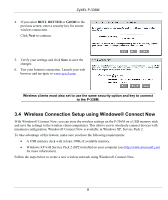ZyXEL P-336M Quick Start Guide - Page 4
Configuring Your P-336M, Wizard Setup - firmware
 |
View all ZyXEL P-336M manuals
Add to My Manuals
Save this manual to your list of manuals |
Page 4 highlights
ZyXEL P-336M 2 Configuring Your P-336M This guide shows you how to use the web configurator setup wizard only. See your User's Guide for background information on all P-336M features. 2.1 Accessing the P-336M 1. Launch your web browser. Enter "192.168.1.1" as the web site address. 2. A LOGIN screen displays. Select the admin user name to log in as an administrator and enter the password (the default is "1234") in the Password field. Click Login. If the login screen does not display, make sure your computer IP address is set up correctly. Refer to Section 4.1 for more information. It is highly recommended you change the default password. You can change the login password in the Internet access wizard or the ADMIN screen (click TOOLS > Admin). 3. You should see the DEVICE INFO screen displaying the current device information (such as the firmware version and WAN IP address, etc.). 3 Wizard Setup Click BASIC > START in the navigation panel to configure the P-336M using the wizard screens. • Click Launch Internet Connection Setup Wizard to begin a series of screens to help you configure your P-336M for Internet access. • Click Launch Wireless Security Setup Wizard to begin a series of screens to help you configure your P-336M wireless security settings. 4