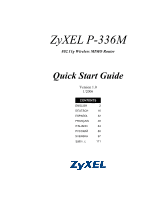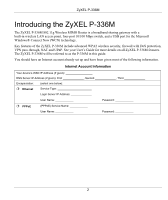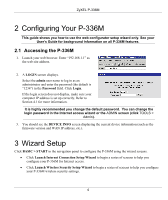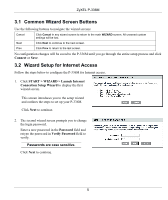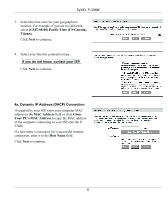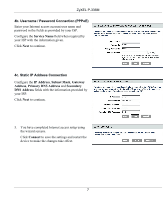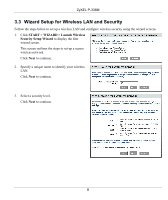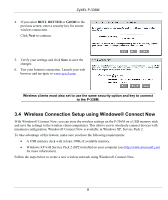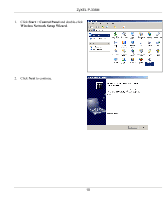ZyXEL P-336M Quick Start Guide - Page 5
Common Wizard Screen Buttons, 2 Wizard Setup for Internet Access
 |
View all ZyXEL P-336M manuals
Add to My Manuals
Save this manual to your list of manuals |
Page 5 highlights
ZyXEL P-336M 3.1 Common Wizard Screen Buttons Use the following buttons to navigate the wizard screens: Cancel Click Cancel in any wizard screen to return to the main WIZARD screen. All unsaved custom settings will be lost. Next Click Next to continue to the next screen. Prev Click Prev to return to the last screen. No configuration changes will be saved to the P-336M until you go through the entire setup process and click Connect or Save. 3.2 Wizard Setup for Internet Access Follow the steps below to configure the P-336M for Internet access. 1. Click START > WIZARD > Launch Internet Connection Setup Wizard to display the first wizard screen. This screen introduces you to the setup wizard and outlines the steps to set up your P-336M. Click Next to continue. 2. The second wizard screen prompts you to change the login password. Enter a new password in the Password field and retype the password in Verify Password field to verify. Passwords are case sensitive. Click Next to continue. 5