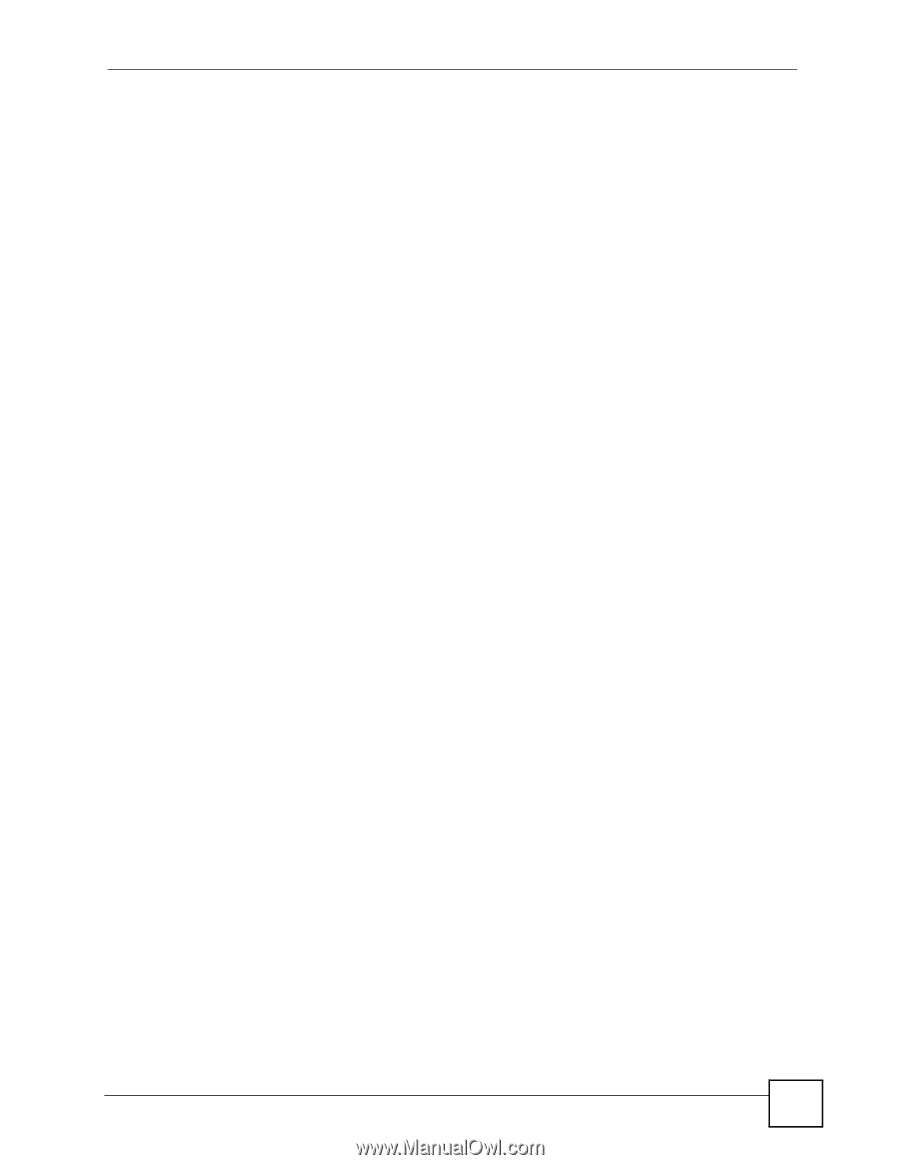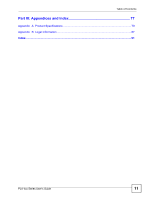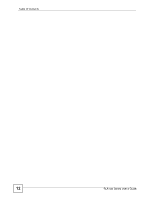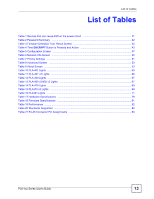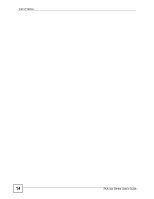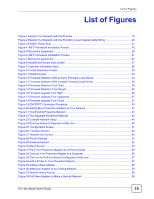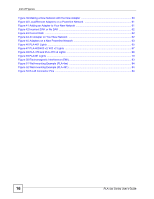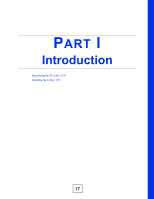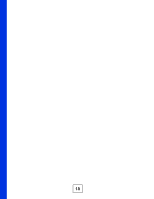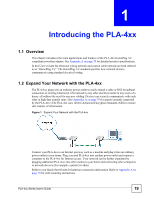List of Figures
PLA-4xx Series User’s Guide
15
List of Figures
Figure 1 Expand Your Network with the PLA-4xx
..................................................................................
19
Figure 2 Expand Your Network with the PLA402 v2 over Coaxial Cable Wiring
....................................
20
Figure 3 PLA491 Power Strip
.................................................................................................................
21
Figure 4 .NET Framework Installation Prompt
.......................................................................................
26
Figure 5 Microsoft’s Agreement
..............................................................................................................
26
Figure 6 .NET Framework Installation Process
......................................................................................
27
Figure 7 Microsoft’s Agreement
..............................................................................................................
27
Figure 8 InstallShield Wizard Start Screen
.............................................................................................
27
Figure 9 Customer Information Input
......................................................................................................
28
Figure 10 Install Destination Folder
........................................................................................................
28
Figure 11 Restart Screen
.......................................................................................................................
29
Figure 12 Firmware Detection With an Early Firmware Local Device
..................................................
34
Figure 13 Firmware Detection With a Latest Firmware Local Device
...................................................
34
Figure 14 Firmware Detection Tool: Start
...............................................................................................
35
Figure 15 Firmware Detection Tool: Result
...........................................................................................
35
Figure 16 Firmware Upgrade Tool: Start
................................................................................................
36
Figure 17 Firmware Upgrade Tool: Upgrading
......................................................................................
37
Figure 18 Firmware Upgrade Tool: Finish
.............................................................................................
37
Figure 19 ENCRYPT Connection Procedure
........................................................................................
40
Figure 20 Adding More Powerline Adapters to Your Network
...............................................................
41
Figure 21 One Existing Powerline Network
...........................................................................................
41
Figure 22 Two Separate Powerline Networks
.......................................................................................
42
Figure 23 Example Network Setup
.........................................................................................................
45
Figure 24 PLA-4xx Series Configuration Utility Icon
...............................................................................
46
Figure 25
Configuration Screen
.............................................................................................................
47
Figure 26
Firmware Screen
...................................................................................................................
49
Figure 27
Network Info Screen
..............................................................................................................
49
Figure 28 Priority Settings
......................................................................................................................
52
Figure 29 Advanced Screen
...................................................................................................................
52
Figure 30 About Screen
..........................................................................................................................
53
Figure 31 Plug Your Powerline Adapter into a Power Socket
................................................................
56
Figure 32 Connect Your Powerline Adapter to a Computer
...................................................................
56
Figure 33 Click on the PLA-4xx Series Configuration Utility Icon
...........................................................
57
Figure 34 Add a Printer to Your Powerline Network
...............................................................................
57
Figure 35 Adding a New Adapter
...........................................................................................................
58
Figure 36 Adding an Adapter to an Existing Network
.............................................................................
58
Figure 37 Network Name Pop-up
...........................................................................................................
58
Figure 38 Add New Adapters to Make a Second Network
.....................................................................
59