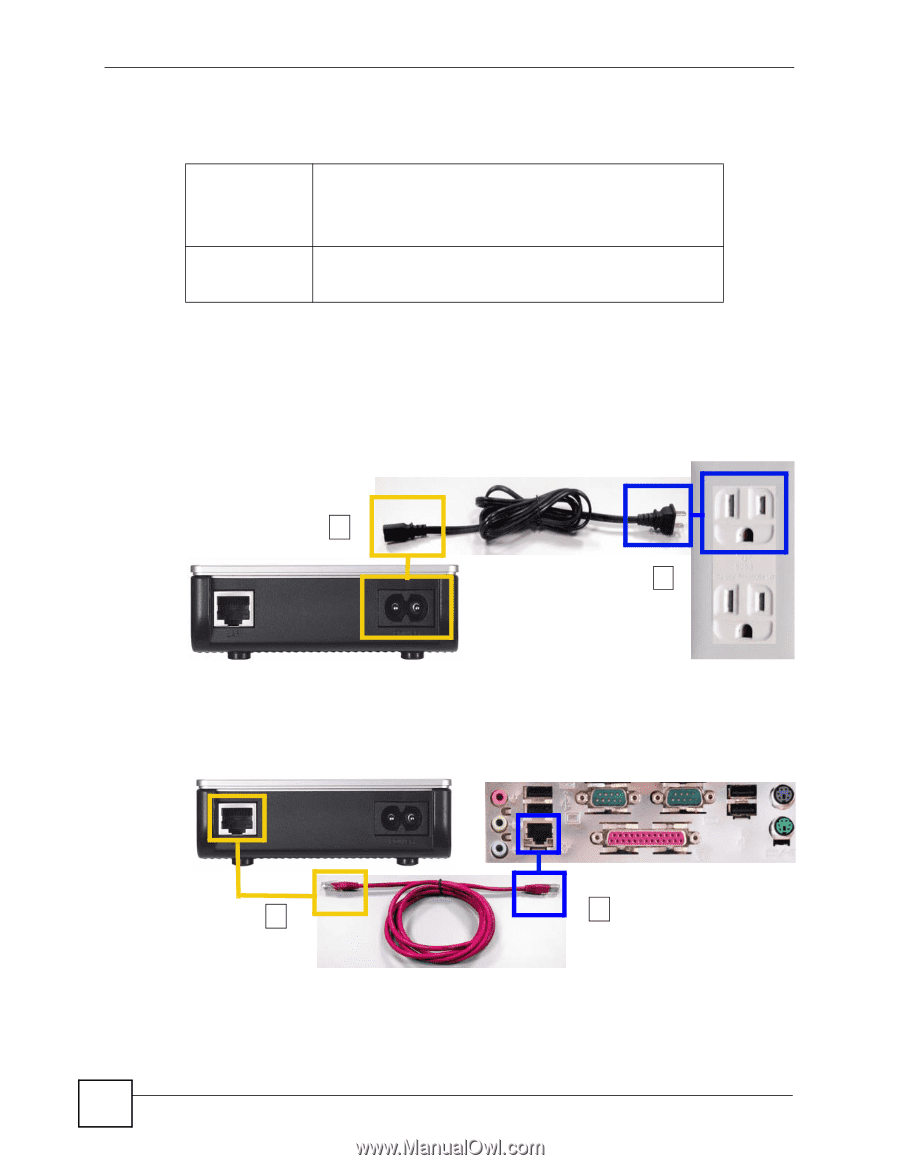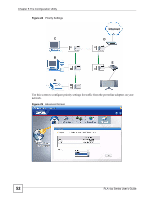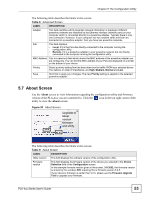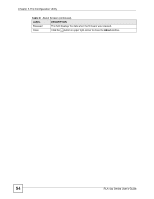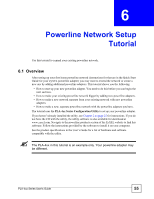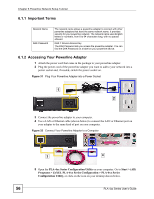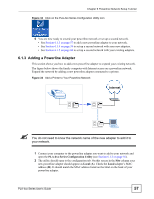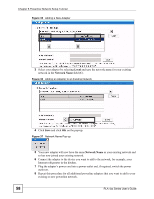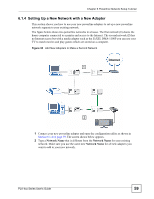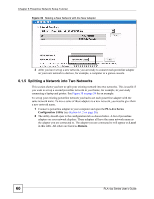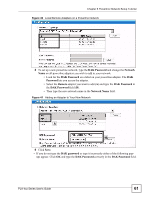ZyXEL PLA491 User Guide - Page 56
Important Terms, 6.1.2 Accessing Your Powerline Adapter, PLA-4xx Series Configuration Utility
 |
View all ZyXEL PLA491 manuals
Add to My Manuals
Save this manual to your list of manuals |
Page 56 highlights
Chapter 6 Powerline Network Setup Tutorial 6.1.1 Important Terms Network Name DAK Password The network name allows a powerline adapter to connect with other powerline adapters that have the same network name. It provides security for your powerline network. The network name uses English letters or numbers, from 8 to 64 characters long, with no spaces allowed. DAK = Device Access Key. The DAK Password lets you access the powerline adapter. You can find the DAK Password on a label on your powerline device. 6.1.2 Accessing Your Powerline Adapter 1 Attach the power cord that came in the package to your powerline adapter. 2 Plug the power cord of the powerline adapter you want to add to your network into a power socket and, if needed, switch the power socket on. Figure 31 Plug Your Powerline Adapter into a Power Socket 1 2 3 Connect the powerline adapter to your computer. 4 Use a LAN or Ethernet cable (shown below) to connect the LAN or Ethernet port on your adapter to the same kind of port on your computer. Figure 32 Connect Your Powerline Adapter to a Computer 3 4 5 Open the PLA-4xx Series Configuration Utility on your computer. Go to Start > (All) Programs > ZyXEL PLA-4xx Series Configuration > PLA-4xx Series Configuration Utility, or click on the icon on your desktop shown below. 56 PLA-4xx Series User's Guide