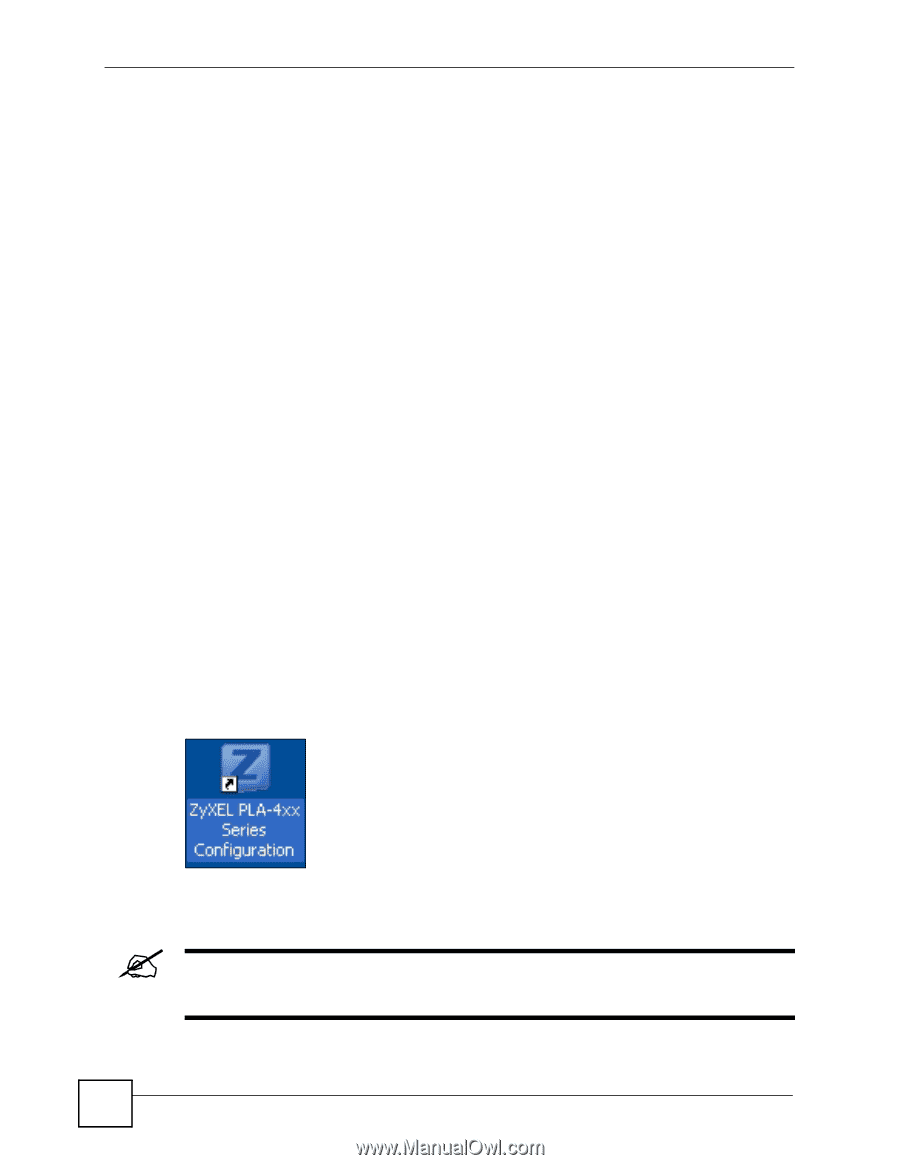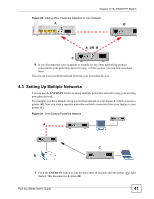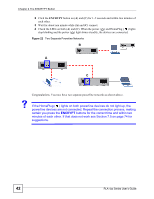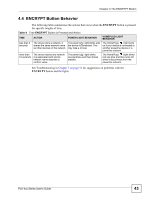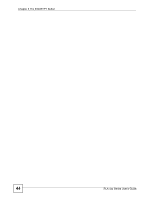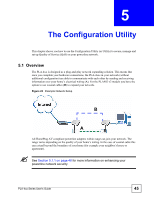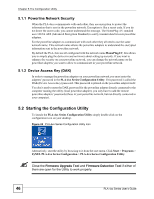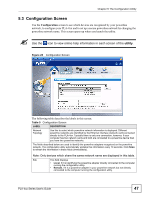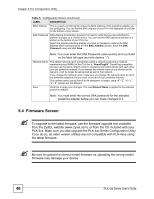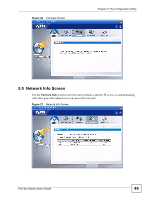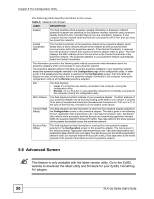ZyXEL PLA491 User Guide - Page 46
Powerline Network Security, 5.1.2 Device Access Key (DAK)
 |
View all ZyXEL PLA491 manuals
Add to My Manuals
Save this manual to your list of manuals |
Page 46 highlights
Chapter 5 The Configuration Utility 5.1.1 Powerline Network Security When the PLA-4xxs communicate with each other, they use encryption to protect the information that is sent in the powerline network. Encryption is like a secret code. If you do not know the secret code, you cannot understand the message. The HomePlug AV standard uses 128-bit AES (Advanced Encryption Standard) to safely transmit data between powerline adapters. For the powerline adapters to communicate with each other they all need to use the same network name. This network name allows the powerline adapters to understand the encrypted information sent in the powerline network. By default the PLA-4xxs are all configured with the network name HomePlugAV, this allows you to simply plug the devices in and not worry about setting up security. If you want to enhance the security on your powerline network, you can change the network name on the powerline adapters you want to allow to communicate in your powerline network. 5.1.2 Device Access Key (DAK) In order to manage the powerline adapters on your powerline network you must enter the adapters' password in the PLA-4xx Series Configuration Utility. This password is called the DAK (Device Access Key) password. This password is printed on the powerline adapter itself. You don't need to enter the DAK password for the powerline adapter directly connected to the computer running the utility (local powerline adapter), you only have to add the remote powerline adapters' passwords (those in your powerline network, but not directly connected to your computer). 5.2 Starting the Configuration Utility To launch the PLA-4xx Series Configuration Utility simply double click on the configuration icon on your desktop. Figure 24 PLA-4xx Series Configuration Utility Icon Alternatively, start the utility by browsing to it from the start menu. Click Start > Programs > ZyXEL PLA-4xx Series Configuration > PLA-4xx Series Configuration Utility. " Close the Firmware Upgrade Tool and Firmware Detection Tool if either of them are open for the Utility to work properly. 46 PLA-4xx Series User's Guide