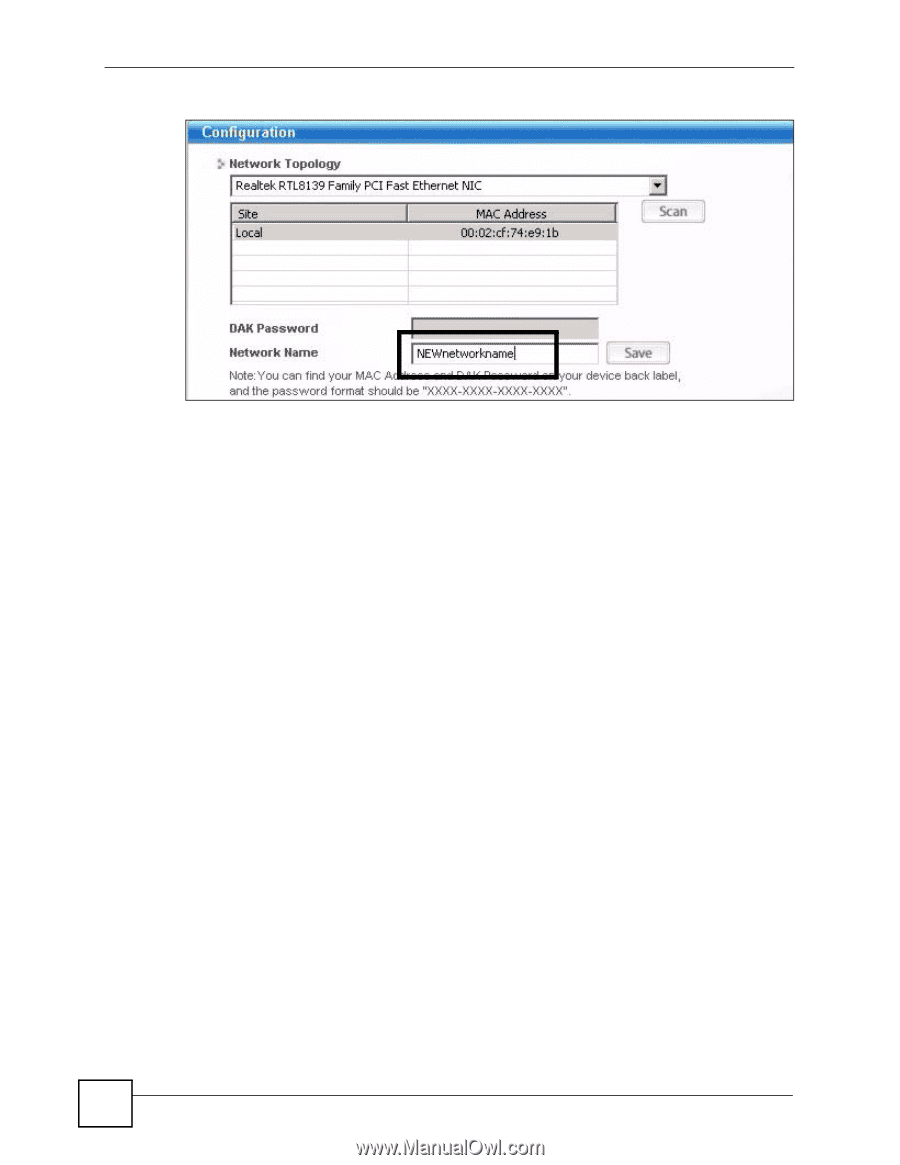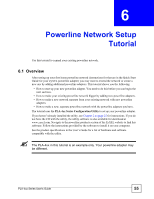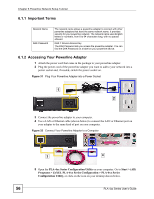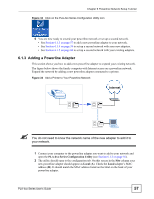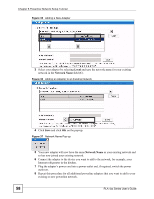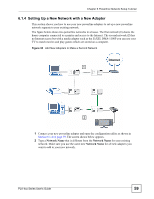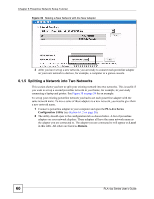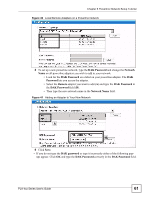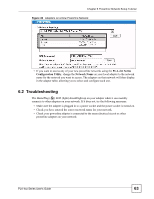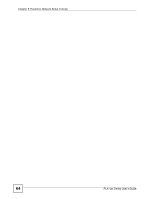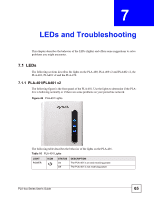ZyXEL PLA491 User Guide - Page 60
Splitting a Network into Two Networks, PLA-4xx Series, Configuration Utility, Local, Remote
 |
View all ZyXEL PLA491 manuals
Add to My Manuals
Save this manual to your list of manuals |
Page 60 highlights
Chapter 6 Powerline Network Setup Tutorial Figure 39 Making a New Network with the New Adapter 3 After you have set up a new network, you are ready to connect each powerline adapter on your new network to devices, for example, a computer or a games console. 6.1.5 Splitting a Network into Two Networks This section shows you how to split your existing network into two networks. This is useful if you want to set up a second powerline network in your home, for example, in your study connecting a laptop and printer. See Figure 38 on page 59 for an example. To set up your existing powerline network you had to set each powerline adapter with the same network name. To move some of these adapters to a new network, you need to give them a new network name. 1 Connect a powerline adapter to your computer and open the PLA-4xx Series Configuration Utility (see Section 6.1.2 on page 56). 2 The utility should open to the configuration tab as shown below. A list of powerline adapters on your network displays. These adapters all have the same network name as the adapter you are connected to. The adapter you are connected to will appear as Local in this table. All others are listed as Remote. 60 PLA-4xx Series User's Guide