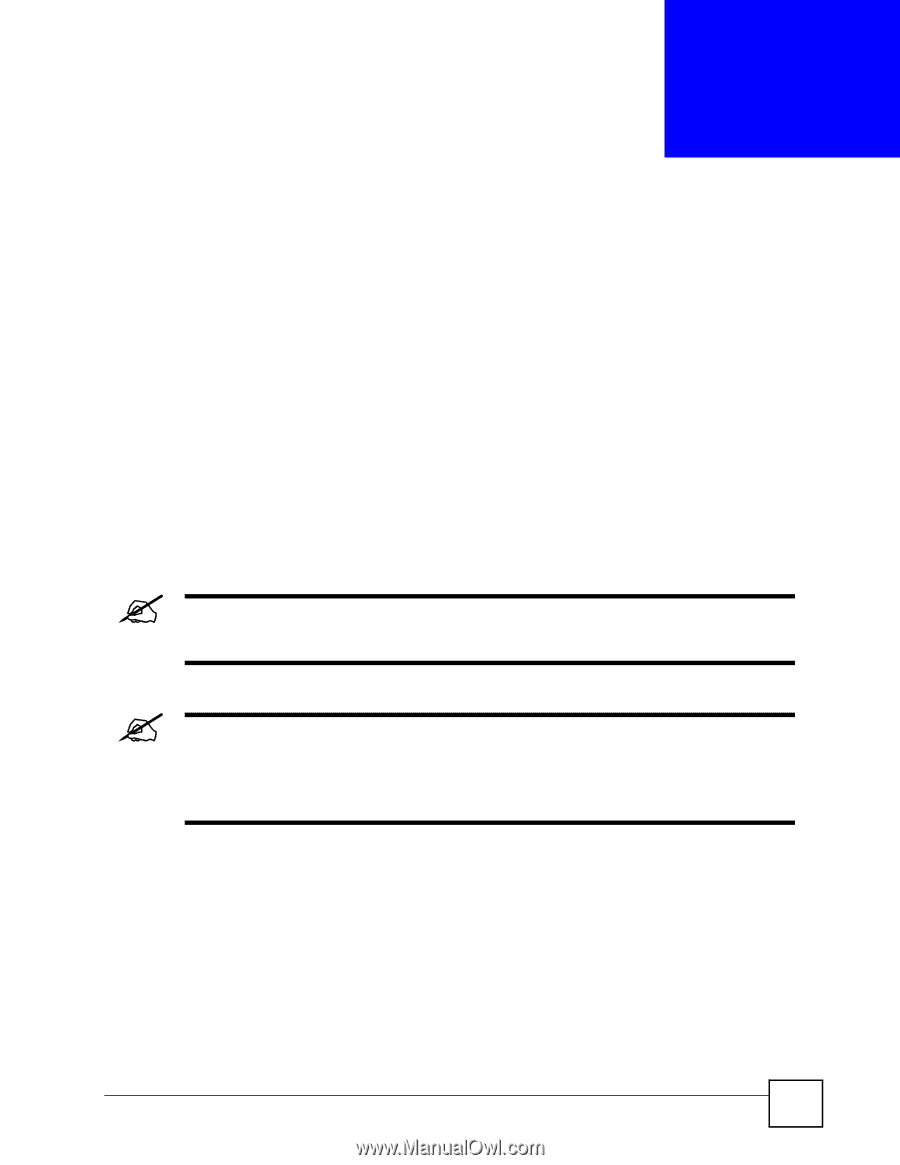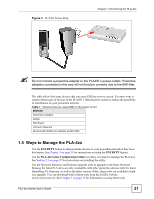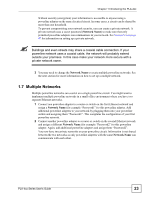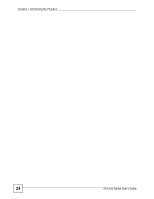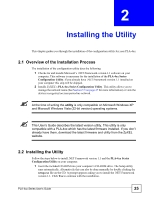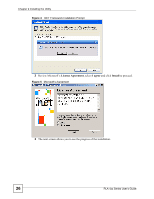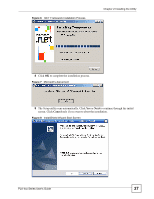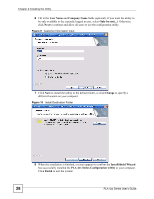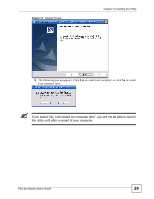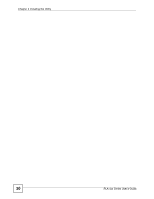ZyXEL PLA491 User Guide - Page 25
Installing the Utility, 2.1 Overview of the Installation Process, 2.2 Installing the Utility
 |
View all ZyXEL PLA491 manuals
Add to My Manuals
Save this manual to your list of manuals |
Page 25 highlights
CHAPTER 2 Installing the Utility This chapter guides you through the installation of the configuration utility for your PLA-4xx. 2.1 Overview of the Installation Process The installation of the configuration utility does the following: 1 Checks for and installs Microsoft's .NET Framework version 1.1 software on your computer. This software is necessary for the installation of the PLA-4xx Series Configuration Utility. If you already have .NET Framework version 1.1 installed on your computer this step will be skipped. 2 Installs ZyXEL's PLA-4xx Series Configuration Utility. This utility allows you to manage the network name (See Section 5.3 on page 47 for more information) or view the devices recognized on your powerline network. " At the time of writing the utility is only compatible on Microsoft Windows XP and Microsoft Windows Vista (32-bit version) operating systems. " This User's Guide describes the latest version utility. This utility is only compatible with a PLA-4xx which has the latest firmware installed. If you don't already have them, download the latest firmware and utility from the ZyXEL website. 2.2 Installing the Utility Follow the steps below to install .NET Framework version 1.1 and the PLA-4xx Series Configuration Utility on your computer. 1 Insert the included CD-ROM into your computer's CD-ROM drive. The Setup utility runs automatically. Alternatively this can also be done manually by double clicking the setup.exe file on the CD. A prompt appears asking you to install the .NET Framework version 1.1. Click Yes to continue with the installation. PLA-4xx Series User's Guide 25