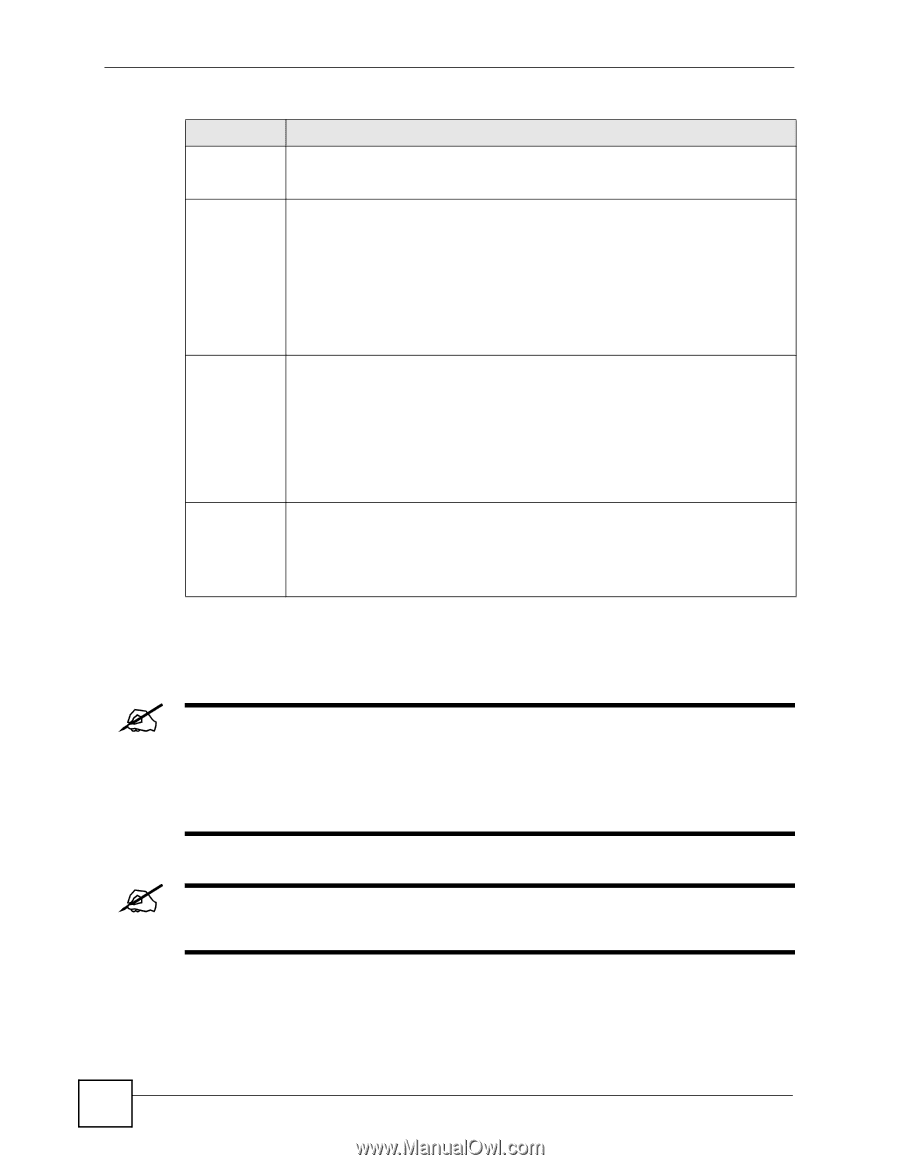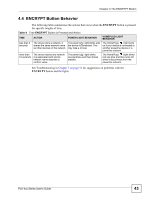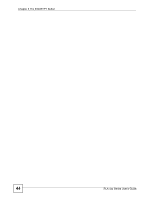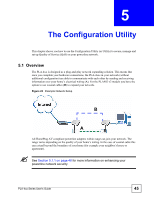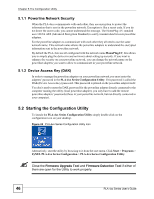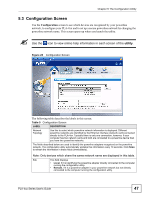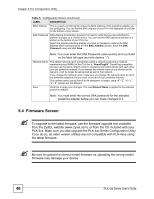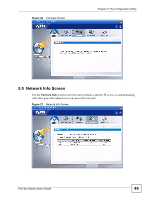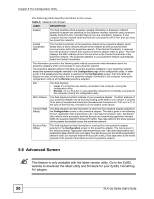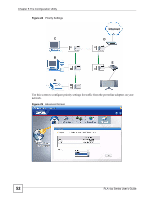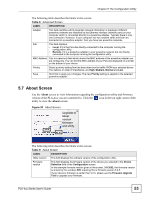ZyXEL PLA491 User Guide - Page 48
Firmware Screen, the latest firmware.
 |
View all ZyXEL PLA491 manuals
Add to My Manuals
Save this manual to your list of manuals |
Page 48 highlights
Chapter 5 The Configuration Utility Table 5 Configuration Screen (continued) LABEL DESCRIPTION MAC Address This is a read-only field which shows the MAC address of the powerline adapter you are configuring. You can find the MAC address of your PLA-4xx displayed on a sticker on the bottom of your device. DAK Password DAK (Device Access Key) password is used to verify that you are authorized to perform changes on a remote device. You can find the DAK password printed on a sticker on the bottom of your PLA-4xx. Select the remote powerline adapter you want to manage by clicking the MAC address which corresponds to it in the MAC Address column. Enter the DAK Password value and click Save. Note: You must enter the DAK Password value exactly as it is printed on the label (all caps and with dashes "-"). Network Name The default network name (sometimes called a network password or network membership key (NMK)) of the PLA-4xx is "HomePlugAV". HomePlug compatible devices use the same network name to recognize and communicate with each other over the powerline network. If you change the network name of one device on the network, it will no longer be recognized as part of that network. If you change the network name, make sure you change the network name for all of the powerline adapters that you want to be part of your powerline network. The network name can be from 8 to 64 characters in length, using "A"~"Z", "a"~"z", "0"~"9"; spaces are not allowed. Save Click this to apply your changes. The new Network Name is applied to the selected powerline adapter. Note: You must enter the correct DAK password for the selected powerline adapter before you can make changes to it. 5.4 Firmware Screen " To upgrade to the latest firmware, use the firmware upgrade tool available from the ZyXEL website (www.zyxel.com), or from the CD included with your PLA-4xx. Make sure you also upgrade the PLA-4xx Series Configuration Utility if you do so, as older version utilities are not compatible with PLA-4xxs using the latest firmware. " Be sure to upload the correct model firmware as uploading the wrong model firmware may damage your device. 48 PLA-4xx Series User's Guide