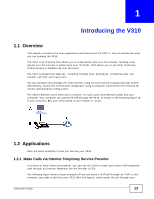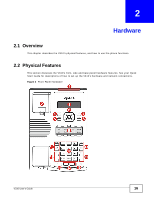ZyXEL V310 User Guide - Page 15
Ways to Manage the V310, Good Habits for Managing the V310
 |
View all ZyXEL V310 manuals
Add to My Manuals
Save this manual to your list of manuals |
Page 15 highlights
Chapter 1 Introducing the V310 1.2.3 Make Peer-to-Peer Calls Use the V310 to make a call to the recipient's IP address without using a SIP server. Peer-to-peer calls are also called "Point to Point" or "IP-to-IP" calls. You must know the peer's IP address in order to do this. The following figure shows a basic example of how you would make a peer-to-peer VoIP call. You make a call on your V310 (A), which sends your call through your modem or router (B) and the Internet to the peer VoIP device (C). Figure 3 Peer-to-peer Calling 1.3 Ways to Manage the V310 Use any of the following methods to manage the V310. • Hardware keys. Use the control keys and LCD menus on the V310 for basic configuration. • Web Configurator. This is for everyday management of the V310 using a (supported) web browser. • FTP. Use File Transfer Protocol for firmware upgrades and configuration backup/restore. 1.4 Good Habits for Managing the V310 Do the following things regularly to make the V310 more secure and to manage the V310 more effectively. • Change the web configurator password. Use a password that's not easy to guess and that consists of different types of characters, such as numbers and letters. • Write down the password and put it in a safe place. • Back up the configuration (and make sure you know how to restore it). Restoring an earlier working configuration may be useful if the device becomes unstable or even crashes. If you forget your password, you will have to reset the V310 to its factory default settings to access the web configurator. If you backed up an earlier configuration file, you would not have to totally reconfigure the V310. You could simply restore your last configuration. V310 User's Guide 15