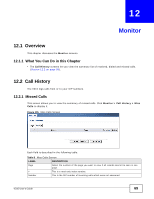ZyXEL V310 User Guide - Page 65
Main Window
 |
View all ZyXEL V310 manuals
Add to My Manuals
Save this manual to your list of manuals |
Page 65 highlights
Chapter 10 The Web Configurator Table 6 Navigation Panel Summary LINK TAB FUNCTION SNMP Use this screen to configure the V310 SNMP settings. Phone Phone Book Use this screen to view, edit and add to your list of phonebook entries. Alarm Clock Use this screen to set your V310's built-in clock alarm. Call Forward Use this screen to redirect incoming calls to other phone numbers. Speed Dial Use this screen to configure speed dial for phone numbers that you call often. Ring Tone Use this screen to set the ring and what people hear when you put them on hold. Dial Plan Use this screen to set dial plan rules. Voice Settings Use this screen to change the frequency and cadence. VPN IPSec VPN Use the screens to set the IPSec VPN gateway policy and network policy. PPTP Use this screen to configure the PPTP VPN settings. SIP Global Port Settings Use this screen to set the SIP listening port number and RTP port number. Codec Settings Use this screen to set the priority of voice codec. Other Settings Use this screen to set the signal and voice precedence and RFC2833 payload number. SIP Accounts Use this screen to set up your Voice over Internet (VoIP) accounts. Maintenance Auto Configuration Use this screen to have your V310 get its settings from an autoconfiguration server. You must know the server's IP address. Firmware Upgrade Use this screen to upload firmware to your device. Backup/ Recover Use this screen to backup and restore your device's configuration (settings). System Authority Use this screen to change your password. Factory Defaults Use this screen to reset the factory default settings. Reboot System This screen allows you to reboot the V310 without turning the power off. 10.2.2 Main Window The main window displays information and configuration fields. It is discussed in the rest of this document. Right after you log in, the Dashboard screen is displayed. See Chapter 11 on page 67 for more information about the Dashboard screen. V310 User's Guide 65