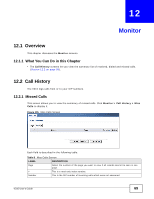ZyXEL V310 User Guide - Page 64
Navigation Panel
 |
View all ZyXEL V310 manuals
Add to My Manuals
Save this manual to your list of manuals |
Page 64 highlights
Chapter 10 The Web Configurator The Dashboard screen displays. Figure 103 The Status Screen A B As illustrated above, the web configurator screen is divided into three parts. • A - navigation panel • B - main window 10.2.1 Navigation Panel Use the menu items on the navigation panel to open screens and configure the V310's features. The following table describes the menu items. Table 6 Navigation Panel Summary LINK TAB FUNCTION Dashboard This screen contains administrative and system-related information and the network status. Monitor Call History Miss Calls Use this screen to view the summary list of missed calls. Answered Calls Use this screen to view the summary list of received calls Dialed Calls Use this screen to view the summary list of dialed calls Configuration Network LAN Port Settings Use this screen to configure ISP parameters, IPv4 and IPv6 address assignment and other advanced properties. PC Port Settings Use this screen to set the V310's management IP address and have the V310 act as a DHCP server. NTP & Time Settings Use this screen to change your V310's time and date. Routing Table Use this screen to view and configure IP static routes on the V310. 64 V310 User's Guide