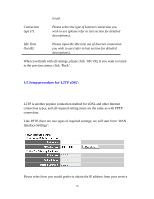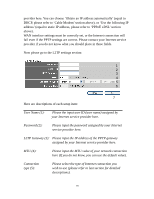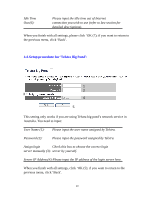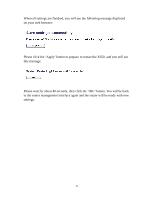ZyXEL X650 User Guide - Page 45
Time zone and time auto, synchronization
 |
View all ZyXEL X650 manuals
Add to My Manuals
Save this manual to your list of manuals |
Page 45 highlights
5.1 Time zone and time auto‐synchronization Please click 'System' on the left of the web management interface menu, then click 'Time Zone', and the following message will be displayed on your web browser: Please select the correct time zone from the 'Time Zone' drop-down list, and input the IP address or host name of the time server. If you want to enable the daylight savings setting, please check the 'Enable' box and set the duration of the daylight setting. When you finish, click 'Apply'. You will see the following message displayed on your web browser: Press 'Continue' to save the settings changes made and return to the web management interface; press 'Apply' to save the settings made and restart the router so the settings will take effect after it reboots. NOTE: You can refer to the instructions given in the last chapter ('Using Quick Setup') for detailed descriptions of time zone settings. 43