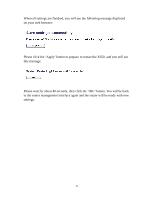ZyXEL X650 User Guide - Page 48
Remote Management
 |
View all ZyXEL X650 manuals
Add to My Manuals
Save this manual to your list of manuals |
Page 48 highlights
5.3 Remote Management This router does not allow management access from the Internet to prevent possible security risks (especially when you have defined a weak password or did not the change default password). However, you can still manage this router from a specific IP address by enabling the 'Remote Management' Function. To do so, please follow these instructions: Please click 'System' on the left of the web management interface menu, then click 'Remote Management', and the following screen will be displayed on your web browser: 1 2 3 4 Here are descriptions of each setup item: Host Address (1): Input the IP address of the remote host you wish to use to initiate management access. Port (2): You can define the port number this router should expect an incoming request from. If you're providing a web service (default port number is 80), you should try to use another port number. You can use the default port setting '8080' or something like '32245' or '1429'. (Any integer between 1 and 65534) Enable (3): Select the field to start the configuration. When you finish with all settings, click 'Apply' (4), and you will see the 46