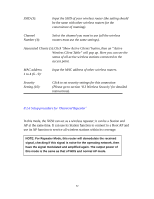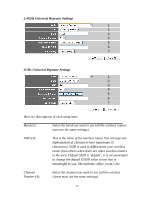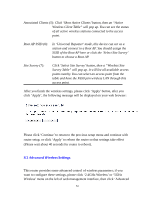ZyXEL X650 User Guide - Page 89
Tx Power 11
 |
View all ZyXEL X650 manuals
Add to My Manuals
Save this manual to your list of manuals |
Page 89 highlights
CTS Protect (10): Enabling this setting will reduce the chance of radio signal collisions between 802.11b and 802.11g/n wireless access points. It is recommended to set this option to 'Auto' or 'Always'. However, if you set to 'None', your wireless router should still be able to work fine. Tx Power (11): You can set the output power of wireless radio. Unless you are using this wireless router in a really big space, you may not have to set output power to 100%. This will enhance security (far away malicious / unknown users will not be able to reach your wireless router). WMM (12): The short form of Wi-Fi MultiMedia; it will enhance the data transfer performance of multimedia contents when they are being transferred over wireless network. If you do not know what it is / are not sure if you need it, it is safest to set this option to 'Enable'. After you finish these wireless settings, please click 'Apply' button, and the following message will be displayed on your web browser: Please click 'Continue' to return to previous setup menu and continue with router setup, or click 'Apply' to reboot the router so that settings take effect (Please wait about 40 seconds for router to reboot). 87