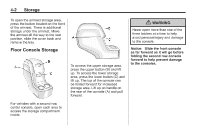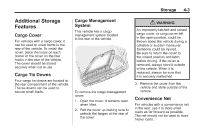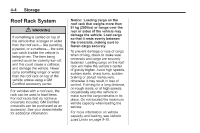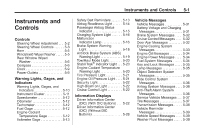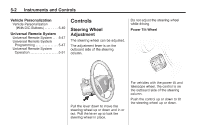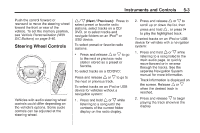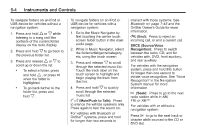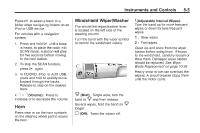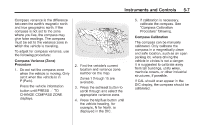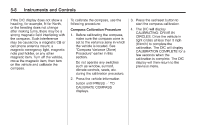2010 Chevrolet Traverse Owner's Manual - Page 129
2010 Chevrolet Traverse Manual
Page 129 highlights
Instruments and Controls Push the control forward or rearward to move the steering wheel toward the front or rear of the vehicle. To set the memory position, see Vehicle Personalization (With DIC Buttons) on page 5‑40. 5-3 w / x (Next / Previous): Press to select preset or favorite radio stations, select tracks on a CD/ DVD, or to select tracks and navigate folders on an iPod® or USB device. To select preset or favorite radio stations: 2. Press and release w or x to scroll up or down the list, then press and hold w , or press ¨ to play the highlighted track. To select tracks on an iPod or USB device for vehicles with a navigation system: 1. Press and hold w or x while listening to a song listed in the main audio page, to quickly move forward or in reverse through the tracks. See the separate Navigation System manual for more information. Track information is displayed on the screen. Release w or x when the desired track is reached. 2. Press and release x to begin playing the track shown in the display. Steering Wheel Controls . Press and release w or x to go to the next or previous radio station stored as a preset or favorite. To select tracks on a CD/DVD: Press and release w or x to go to the next or previous track. To select tracks on an iPod or USB device for vehicles without a navigation system: Vehicles with audio steering wheel controls could differ depending on the vehicle's options. Some audio controls can be adjusted at the steering wheel. 1. Press and hold w or x while listening to a song until the contents of the current folder display on the radio display.