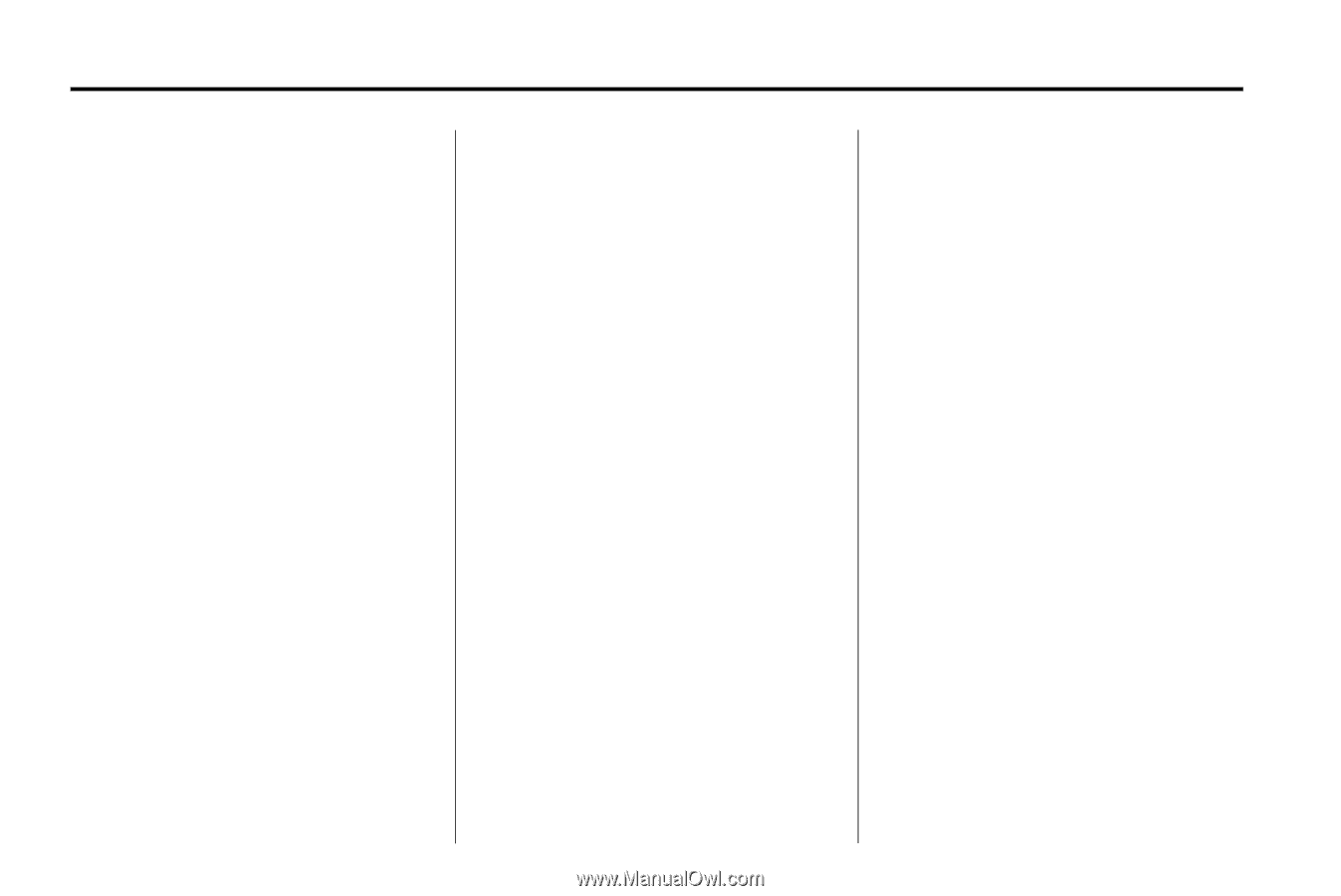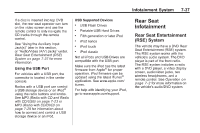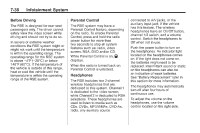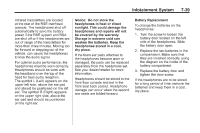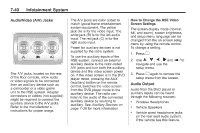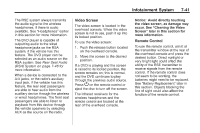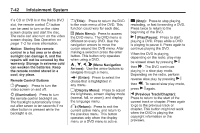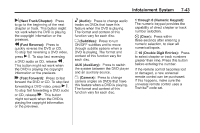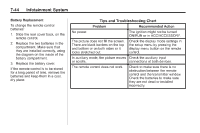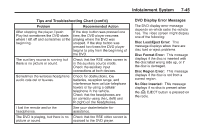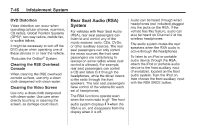2010 Chevrolet Traverse Owner's Manual - Page 228
2010 Chevrolet Traverse Manual
Page 228 highlights
7-42 Infotainment System If a CD or DVD is in the Radio DVD slot, the remote control O button can be used to turn on the video screen display and start the disc. The radio can also turn on the video screen display. See Operation on page 7‑2 for more information. Notice: Storing the remote control in a hot area or in direct sunlight can damage it, and the repairs will not be covered by the warranty. Storage in extreme cold can weaken the batteries. Keep the remote control stored in a cool, dry place. Remote Control Buttons v (Title): Press to return the DVD to the main menu of the DVD. This function could vary for each disc. y (Main Menu): Press to access the DVD menu. The DVD menu is different on every DVD. Use the navigation arrows to move the cursor around the DVD menu. After making a selection press the enter button. This button only operates when using a DVD. n , q, p, o (Menu Navigation Arrows): Use the arrow buttons to navigate through a menu. c (Stop): Press to stop playing, rewinding, or fast forwarding a DVD. Press twice to return to the beginning of the DVD. s (Play/Pause): Press to start playing a DVD. Press while a DVD is playing to pause it. Press again to continue playing the DVD. r (Enter): O (Power): Press to turn the video screen on and off. P (Illumination): Press to turn the remote control backlight on. The backlight automatically times out after seven to ten seconds if no other button is pressed while the backlight is on. Press to select the choice that is highlighted in any menu. z (Display Menu): Press to adjust the brightness, screen display mode (normal, full, or zoom), and display the language menu. q (Return): Press to exit the current active menu and return to the previous menu. This button operates only when the display menu or a DVD menu is active. When the DVD is playing, depending on the radio, play may be slowed down by pressing s then [ . The DVD continues playing in a slow play mode. Depending on the radio, perform reverse slow play by pressing s then r . To cancel slow play mode, press s again. t (Previous Track/Chapter): Press to return to the start of the current track or chapter. Press again to go to the previous track or chapter. This button might not work when the DVD is playing the copyright information or the previews.