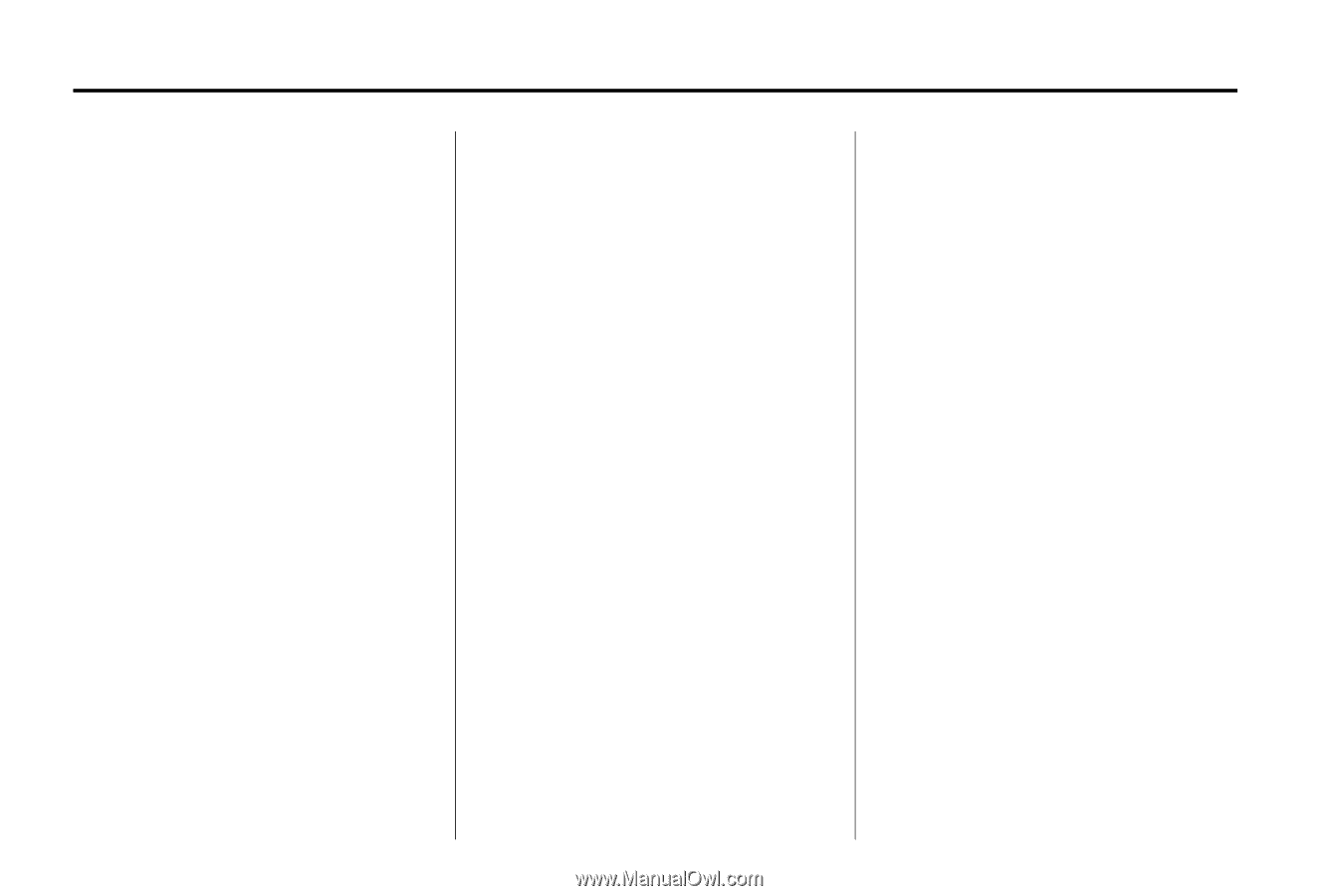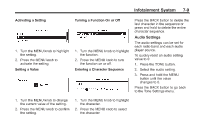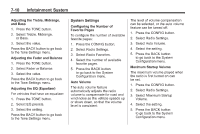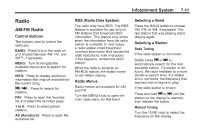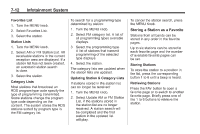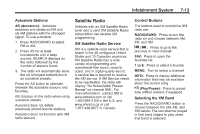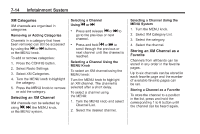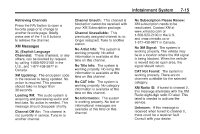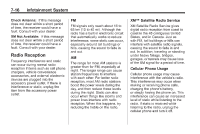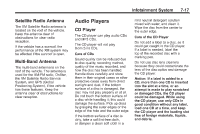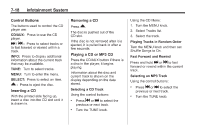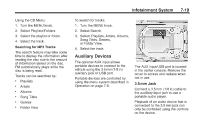2011 Chevrolet Cruze Owner's Manual - Page 168
2011 Chevrolet Cruze Manual
Page 168 highlights
7-14 Infotainment System Selecting a Channel Using g or l . XM Categories XM channels are organized in categories. Removing or Adding Categories Channels in a category that have been removed can still be accessed by using the g or l buttons, or the MENU knob. To add or remove categories: 1. Press the CONFIG button. 2. Select Radio Settings. 3. Select XM Categories. 4. Turn the MENU knob to highlight the category. 5. Press the MENU knob to remove or add the category. Selecting a Channel Using the MENU System 1. Turn the MENU knob. 2. Select XM Category List. 3. Select the category. 4. Select the channel. Press and release g or l to go to the previous or next channel. Press and hold g or l to scroll through the previous or next channel until the channel is reached. . Storing an XM Channel as a Favorite Channels from all bands can be stored in any order in the favorite pages. Up to six channels can be stored in each favorite page and the number of available favorite pages can be set. Storing a Channel as a Favorite To store the channel to a position in the list, press and hold the corresponding 1 to 6 button until the channel can be heard again. Selecting a Channel Using the MENU Knob To select an XM channel using the MENU knob: Turn the MENU knob to highlight an XM channel. The channel is selected after a short delay. To select a channel using the MENU: 1. Turn the MENU knob and select Channel List. 2. Select the desired channel. Selecting an XM Channel XM channels can be selected by using g, l, the MENU knob, or the MENU system.