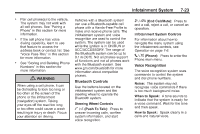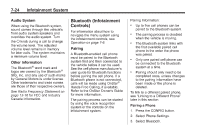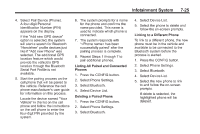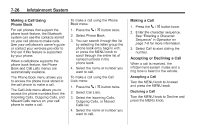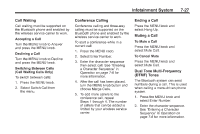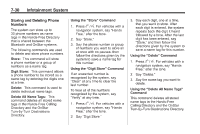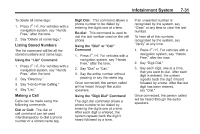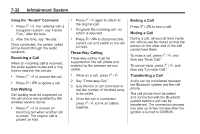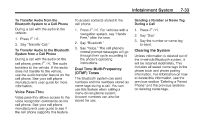2011 Chevrolet Cruze Owner's Manual - Page 182
2011 Chevrolet Cruze Manual
Page 182 highlights
7-28 Infotainment System Pairing A Bluetooth cell phone must be paired to the Bluetooth system and then connected to the vehicle before it can be used. See your cell phone manufacturer's user guide for Bluetooth functions before pairing the cell phone. If a Bluetooth phone is not connected, calls will be made using OnStar Hands‐Free Calling, if available. Refer to the OnStar Owner's Guide for more information. Pairing Information . . Bluetooth (Voice Recognition) Using Voice Recognition To use voice recognition, press the b / g button located on the steering wheel. The system responds differently depending on what kind of infotainment system the vehicle has installed. For vehicles without a navigation system, the system responds "Ready," followed by a tone. After the tone, say a command. For vehicles with a navigation system, the system responds with a tone. After the tone say "Hands Free" to use the Bluetooth voice recognition system. The system then responds with "Ready," followed by a tone. After the tone, say a command. For additional information say "Help" while you are in a voice recognition menu. Only one paired cell phone can be connected to the Bluetooth system at a time. If multiple paired cell phones are within range of the system, the system connects to the first available paired cell phone in the order that they were first paired to the system. To link to a different paired phone, see "Connecting to a Different Phone" later in this section. . Pairing a Phone 1. Press b / g. For vehicles with a navigation system, say "Hands Free," after the tone. 2. Say "Bluetooth." 3. Say "Pair." The system responds with instructions and a four‐digit Personal Identification Number (PIN). The PIN is used in Step 5. Up to five cell phones can be paired to the Bluetooth system. The pairing process is disabled when the vehicle is moving. Pairing only needs to be completed once, unless the pairing information on the cell phone changes or the cell phone is deleted from the system. . .