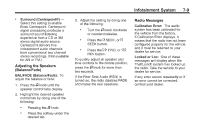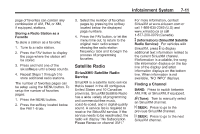2013 Chevrolet Tahoe Owner Manual - Page 201
2013 Chevrolet Tahoe Manual
Page 201 highlights
Infotainment System page of favorites can contain any combination of AM, FM, or XM, if equipped, stations. Storing a Radio Station as a Favorite To store a station as a favorite: 1. Tune to a radio station. 2. Press the FAV button to display the page where the station will be stored. 3. Press and hold one of the six softkeys until a beep sounds. 4. Repeat Steps 1 through 3 to store additional radio stations. The number of favorites pages can be setup using the MENU button. To setup the number of favorites pages: 1. Press the MENU button. 2. Press the softkey located below the FAV 1-6 tab. 3. Select the number of favorites pages by pressing the softkey located below the displayed page numbers. 4. Press the FAV button, or let the menu time out, to return to the original main radio screen showing the radio station frequency tabs and to begin the process of programming favorites. 7-11 For more information, contact SiriusXM at www.siriusxm.com or call 1-866-635-2349 (U.S) and www.xmradio.ca or call 1-877-209-0079 (Canada). 4 (Information) (SiriusXM Satellite Radio Service): For vehicles with SiriusXM, press 4 to display additional text information related to the current SiriusXM channel. If information is available, the song title information displays on the top line of the display and artist information displays on the bottom line. When information is not available, "NO INFO" displays. Satellite Radio SiriusXM® Satellite Radio Service SiriusXM is a satellite radio service that is based in the 48 contiguous United States and 10 Canadian provinces. SiriusXM Satellite Radio has a wide variety of programming and commercial-free music, coast-to-coast, and in digital-quality sound. A service fee is required to receive the SiriusXM service. If the service needs to be reactivated, the radio will display "No Subscription Please Renew on channel XM1." Finding a Channel BAND: Press to switch between AM, FM, or SiriusXM, if equipped. f (Tune): Turn to manually select an SiriusXM channel. © SEEK: ¨ SEEK: Press to go to the previous SiriusXM channel. Press to go to the next SiriusXM channel.