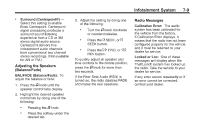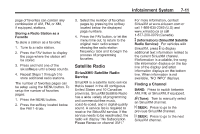2013 Chevrolet Tahoe Owner Manual - Page 202
2013 Chevrolet Tahoe Manual
Page 202 highlights
7-12 Infotainment System 2. Press either of the two softkeys below the desired category tab to immediately tune to the first SiriusXM station in that category. To go to the previous or next SiriusXM station in the selected category, do one of the following: . . s REV: Press to go to the previous SiriusXM category. To add or remove a category: 1. Press the MENU button. 2. Press the softkey located below the XM CAT tab. 3. Turn the f knob to display the category to add or remove. 4. Press the softkey located under the Add or Remove tab. To restore all removed categories, press the softkey under the Restore All tab. 5. Repeat the steps to remove more categories. Press to go to the next SiriusXM category. FAV (Favorites): Press to select different favorites pages for stored radio stations. CAT (Category): The CAT button is used to find SiriusXM channels when the radio is in the XM mode. \ FWD: Turn the f knob. Finding a Category (CAT) Station To find XM channels in a category: 1. Press the CAT button to display the category tabs. Continue pressing the CAT button until the desired category name displays... Press the softkey below the right or left arrows in the category tab. Press © SEEK or ¨ SEEK. 3. To exit the category search mode, press the FAV button or BAND button to display the favorites again. Adding and Removing Categories Categories cannot be added or removed while the vehicle is moving faster than 8 km/h (5 mph). Storing SiriusXM Channels Drivers are encouraged to store SiriusXM channels while the vehicle is parked; see Defensive Driving on page 9‑3. Tune to stored radio stations using the presets, favorites button, and steering wheel controls, if the vehicle has this feature. Radios with CD and DVD can also navigate the category list by pressing the \ FWD or the s REV buttons.