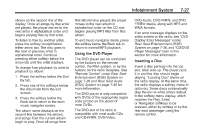2013 Chevrolet Tahoe Owner Manual - Page 217
2013 Chevrolet Tahoe Manual
Page 217 highlights
Infotainment System shown on the second line of the display. Once all songs by that artist are played, the player moves to the next artist in alphabetical order and begins playing files by that artist. To listen to files by another artist, press the softkey located below either arrow tab. The disc goes to the next or previous artist in alphabetical order. Continue pressing either softkey below the arrow tab until the artist displays. To change from playback by artist to playback by album: 1. Press the softkey below the Sort By tab. 2. Press one of the softkeys below the Album tab from the sort screen. 3. Press the softkey below the Back tab to return to the main music navigator screen. The album name displays on the second line between the arrows, and songs from the current album begin to play. Once all songs from that album have played, the player moves to the next album in alphabetical order on the CD and begins playing MP3 files from that album. To exit music navigator mode, press the softkey below the Back tab to return to normal MP3 playback. 7-27 DVD-Audio, DVD-R/RW, and DVD +R/RW media, along with MP3 and WMA formats. If an error message displays on the video screen or the radio, see "DVD Display Error Messages" under Rear Seat Entertainment (RSE) System on page 7‑36, and "CD/DVD Player Messages" later in this section for more information. Using the DVD Player The DVD player can be controlled by the buttons on the remote control, the RSA system, or by the buttons on the radio faceplate. See "Remote Control" under Rear Seat Entertainment (RSE) System on page 7‑36 and Rear Seat Audio (RSA) System on page 7‑46 for more information. The DVD player is only compatible with DVDs of the appropriate region code printed on the jacket of most DVDs. The DVD slot of the radio is compatible with most audio CDs and CD-R/RW, DVD-Video, Inserting a Disc Insert a disc partway into the top slot, label side up. The player pulls it in and the disc should begin playing. "Loading Disc" shows on the radio display. At the same time, the radio displays a softkey menu of option(s). Some discs automatically play the movie while others default to the softkey menu display, which requires the Play, Enter, or Navigation softkeys to be pressed, either by softkey or by the rear seat passenger using the remote control.