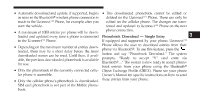2010 Dodge Nitro Owner Manual - Page 109
2010 Dodge Nitro Manual
Page 109 highlights
108 UNDERSTANDING THE FEATURES OF YOUR VEHICLE NOTE: Edit Uconnect™ Phonebook Entries • The phone handset must support Bluetooth OBEX NOTE: transfers of phonebook entries to use this feature. • Editing names in the phonebook is recommended when the vehicle is not in motion. • Some phones cannot send phonebook entries if they are already connected to any system via Bluetooth, • Automatic downloaded phonebook entries cannot be and you may see a message on the phone display that deleted or edited. the Bluetooth link is busy. In this case, the user must button to begin. first disconnect or drop the Bluetooth connection to • Press the the Uconnect™ Phone, and then send the address • After the ЉReadyЉ prompt and the following beep, say book entry via Bluetooth. Please see your phone ЉPhonebook Edit.Љ Owner's Manual for specific instructions on how to drop the Bluetooth connection. • You will then be asked for the name of the phonebook entry that you wish to edit. • If the phonebook entry is longer than 24 characters, it will only use the first 24 characters. • Next, choose the number designation (home, work, cellular, or pager) that you wish to edit. • When prompted, recite the new phone number for the phonebook entry that you are editing.