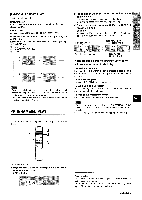AIWA NSX-V2100 Operating Instructions - Page 12
Programmed, Recording
 |
View all AIWA NSX-V2100 manuals
Add to My Manuals
Save this manual to your list of manuals |
Page 12 highlights
PROGRAMMED EDIT RECORDING The Programmed edit function enables CD recording while checking the remaining time on each side of the tape as the tracks are programmed. 5 4,5 3,7,8,9 1 Insert the tape into deck 1. Insert the tape-with the side to be recorded first facing out from the unit. Press the TAPE button, and wind up the tape with the +< button, 2 Press the CD button on the main unit and load the disc (s). 3 Press the EDIT/CHECK button twice while pressing the SHIFT button on the remote control. PRGM is displayed. 4 Press the numeric buttons on the remote control to designate the tape length. 10 to 99 minutes can be specified. Example: When using a 60-minute tape, press the 6 and O buttons. Maximum recording Tape length time for side A Tape side A (front side) 5 Press one of the DISC DIRECT PLAY buttons to select a disc and press the numeric buttons to program a track. Example: To select the 10th track of disc 2, press DISC DIRECT PLAY 2 and the numeric buttons + 10 and O. Remaining 6 Repeat step 5 for the rest of the tracks for side A. A track whose playing time is longer than the remaining time cannot be programmed. 7 Press the EDIT/CHECK button while pressing the SHIFT button to select side B and program the tracks for side B. After confirming B on the display, repeat step 5. 8 Press the EDIT/CHECK button while pressing the SHIFT button to select side A and press the q button on deck 1 to start recording. CD play and recording of edited tracks for the first side start simultaneously. When the end of the tape is reached, deck 1 enters the recording stop mode. After entering the recording stop mode, go to step 9. 9 Press the EDIT/CHECK while pressing the SHIFT button on the remote control for recording of the second side. After confirming B on the display, go to step 10. 70 Turn over the tape in deck 1 and press the q button. Recording starts. To stop recording Press the WA button on deck 1. Recording and CD play stop simultaneously. To check the order of the programmed track numbers Before recording, press the EDIT/CHECK button while pressing the SHIFT button to select side A or B, and press the ++ or ®> button repeatedly. Program number Disc number Programmed track numbers Tape side Track number To change the program of each side Press the EDIT/CHECK button while pressing the SHIFT button to select side A or B, and press the s CLEAR button to clear the program of the selected side. Then program tracks again. To clear the edit program Press the s button twice so that Al EDIT disappears on the display. q The edit function cannot be used with discs containing 31 tracks or more. q Recording is inhibited if the erasure prevention tab on either side of the tape is broken off. Total number of programmed tracks 1 I ENGLISH