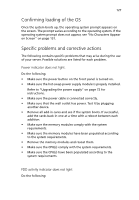Acer Altos G530 Altos G530 User's Guide - Page 137
Confirming loading of the OS, Specific problems and corrective actions
 |
View all Acer Altos G530 manuals
Add to My Manuals
Save this manual to your list of manuals |
Page 137 highlights
127 Confirming loading of the OS Once the system boots up, the operating system prompt appears on the screen. The prompt varies according to the operating system. If the operating system prompt does not appear, see "No Characters Appear on Screen" on page 131. Specific problems and corrective actions The following contains specific problems that may arise during the use of your server. Possible solutions are listed for each problem. Power indicator does not light. Do the following: • Make sure the power button on the front panel is turned on. • Make sure the hot-swap power supply module is propely installed. Refer to "Upgrading the power supply" on page 72 for instructions. • Make sure the power cable is connected correctly. • Make sure that the wall outlet has power. Test it by plugging another device. • Remove all add-in cares and see if the system boots. If successful, add the cards back in one at a time with a reboot between each addition. • Make sure the memory modules comply with the system requirements. • Make sure the memory modules have been populated according to the system requirements. • Remove the memory modules and reseat them. • Make sure the CPU(s) comply with the system requirements. • Make sure the CPU(s) have been populated according to the system requirements. FDD activity indicator does not light. Do the following: