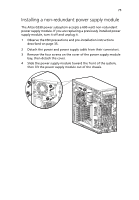Acer Altos G530 Altos G530 User's Guide - Page 90
Entering BIOS setup - user guide
 |
View all Acer Altos G530 manuals
Add to My Manuals
Save this manual to your list of manuals |
Page 90 highlights
80 4 BIOS setup Entering BIOS setup Power on the server to start the system POST process. During bootup, press F2 to enter the BIOS setup screen. Note: You must press F2 while the system is booting. This key does not work during any other time. There are several tabs on the setup screen corresponding to the six major BIOS menus: • Main • Advanced • Boot • Security • Server • Exit The parameters on the screens shown in this User's Guide display default system values. These values may not be the same as those in the system. Note the following reminders when moving around the setup screen: • Use the Left and Right arrow keys to move to the next page or to return to the previous screen. • Use the Up and Down arrow keys to select an item. • Use the + and - keys to select an option. Note: You can configure a parameter that is enclosed in square brackets. Grayed-out items have fixed settings and are not user-configurable. • Use the Tab key to select a field. • Use the Enter key to display a submenu screen. Note: When a parameter is preceeded by a >, it means that a submenu screen is available.