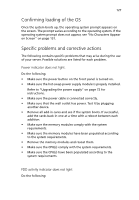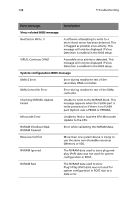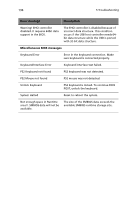Acer Altos G530 Altos G530 User's Guide - Page 141
No characters appear on the screen., If you are using an add-in video controller board - beeping
 |
View all Acer Altos G530 manuals
Add to My Manuals
Save this manual to your list of manuals |
Page 141 highlights
131 No characters appear on the screen. Check the following: • Is the keyboard functioning? Test it by turning the "Num Lock" function on and off to make sure the Num Lock light is functioning. • Is the video monitor plugged in and turned on? If you are using a switch box, is it switched to the correct system? • Are the brightness and contrast controls on the video monitor properly adjusted? • Is the video monitor signal cable properly installed? • Does this video monitor work correctly if plugged into a different system? • Is the onboard video controller enabled in the BIOS? • Remove all add-in cares and see if the system boots. If successful, add the cards back in one at a time with a reboot between each addition. • Make sure the memory modules comply with the system requirements. • Make sure the memory modules have been populated according to the system requirements. • Remove the memory modules and reseat them. • Make sure the CPU(s) comply with the system requirements. • Make sure the CPU(s) have been populated according to the system requirements. If you are using an add-in video controller board, do the following: 1 Verify that the video works using the onboard video controller. 2 Verify that the video controller board is fully seated in the server board connector. 3 Reboot the system for changes to take effect. 4 If there are still no characters on the screen after you reboot the system and POST emits a beep code, write down the beep code you hear. This information is useful for your service representative. 5 If you do not receive a beep code and characters do not appear, the video display monitor or video controller may have failed. Contact your service representative or authorized dealer for help.