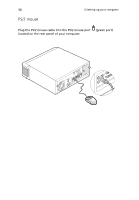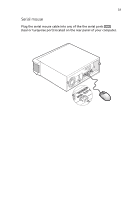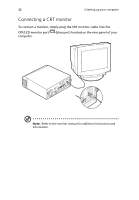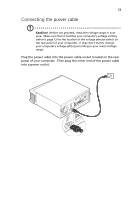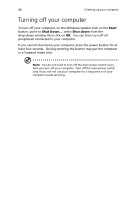Acer Veriton 5200D Veriton 5200D - Page 42
Turning on your computer
 |
View all Acer Veriton 5200D manuals
Add to My Manuals
Save this manual to your list of manuals |
Page 42 highlights
34 3 Setting up your computer Turning on your computer After connecting the necessary peripherals and plugging in the power cable, you are now ready to turn the computer on and get to work. To turn on your computer: 1. Turn on all peripherals connected to your computer such as the monitor, printer, fax, speakers, etc. 2 On the rear panel of your computer, set the voltage selector switch to the voltage range applicable to your area (a) then turn on the power switch (b).
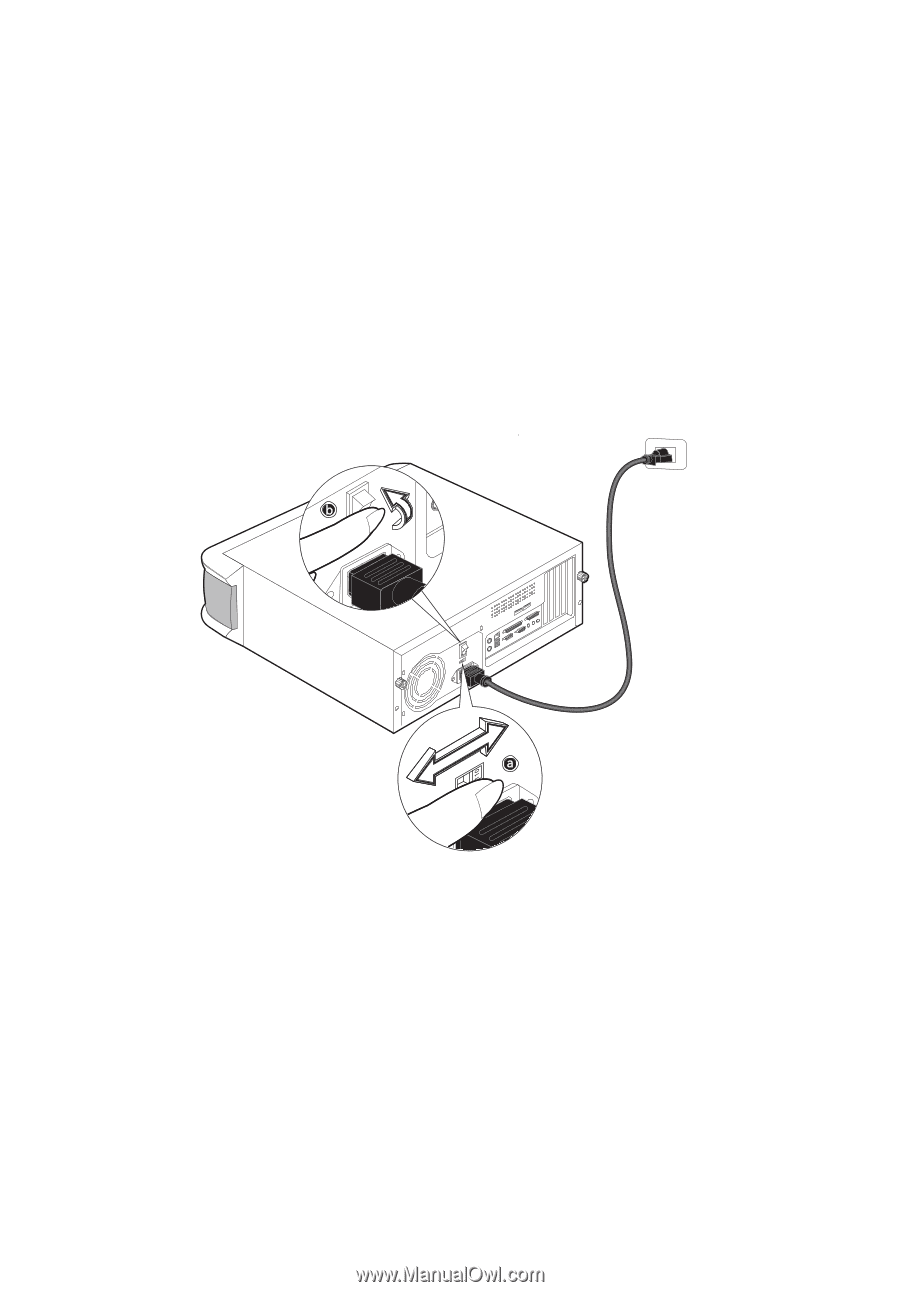
3 Setting up your computer
34
Turning on your computer
After connecting the necessary peripherals and plugging in the power
cable, you are now ready to turn the computer on and get to work.
To turn on your computer:
1.
Turn on all peripherals connected to your computer such as the
monitor, printer, fax, speakers, etc.
2
On the rear panel of your computer, set the voltage selector switch
to the voltage range applicable to your area (a) then turn on the
power switch (b).