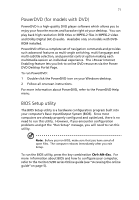Acer Veriton 5200D Veriton 5200D - Page 83
FAQs, remove or replace it with a system diskette and press
 |
View all Acer Veriton 5200D manuals
Add to My Manuals
Save this manual to your list of manuals |
Page 83 highlights
75 FAQs Acer is dedicated in bringing you a reliable and easy to maintain computer. However, we realize that some problems may arise unexpectedly. Below are possible questions that may arise during the use of your computer with corresponding easy troubleshooting solutions to the situation. Q: I pressed the power button on but the system did not boot up. A: Check the power indicator. If the indicator is not lit, no power is being applied to the system. Do the following: • Check if you plugged the power cable properly into an electrical outlet. • Check if the main power switch located on the rear panel of the computer is turned on. • Check if the voltage selector switch located on the rear panel of the computer is set to the correct voltage. • If you are using a power strip or AVR, make sure that it is plugged in and turned on. If the indicator is lit, check the following: • Is a nonbootable (nonsystem) diskette in the floppy drive? If yes, remove or replace it with a system diskette and press Ctrl + Alt + Del to restart your computer. • The operating system files may be damaged or missing. Insert the startup disk you created during Windows setup into the floppy drive and press Ctrl + Alt + Del to restart your computer. This will automatically diagnose your system and make necessary fixes. However, if the diagnostic utility still reports a problem, then you may have to perform the recovery process to restore your system to its original default factory settings. Caution! Using the Recovery CD will erase all files previously saved in your computer so make sure to back up your important files before starting the recovery process. Refer to the Veriton 5200 series Online guide for instructions on the recovery process.