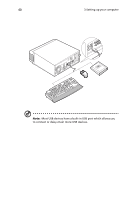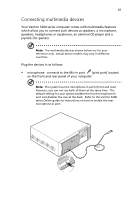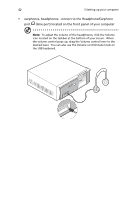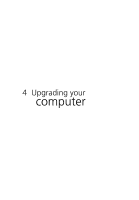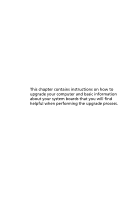Acer Veriton 5200D Veriton 5200D - Page 50
earphones, connect to the Headphone/Earphone, lime port located on the front panel of your computer
 |
View all Acer Veriton 5200D manuals
Add to My Manuals
Save this manual to your list of manuals |
Page 50 highlights
42 3 Setting up your computer • earphones, headphones: connect to the Headphone/Earphone port (lime port) located on the front panel of your computer Note: To adjust the volume of the headphones, click the Volume icon located on the taskbar at the bottom of your screen. When the volume control pops up, drag the Volume control lever to the desired level. You can also use the Volume control/mute knob on the USB keyboard.
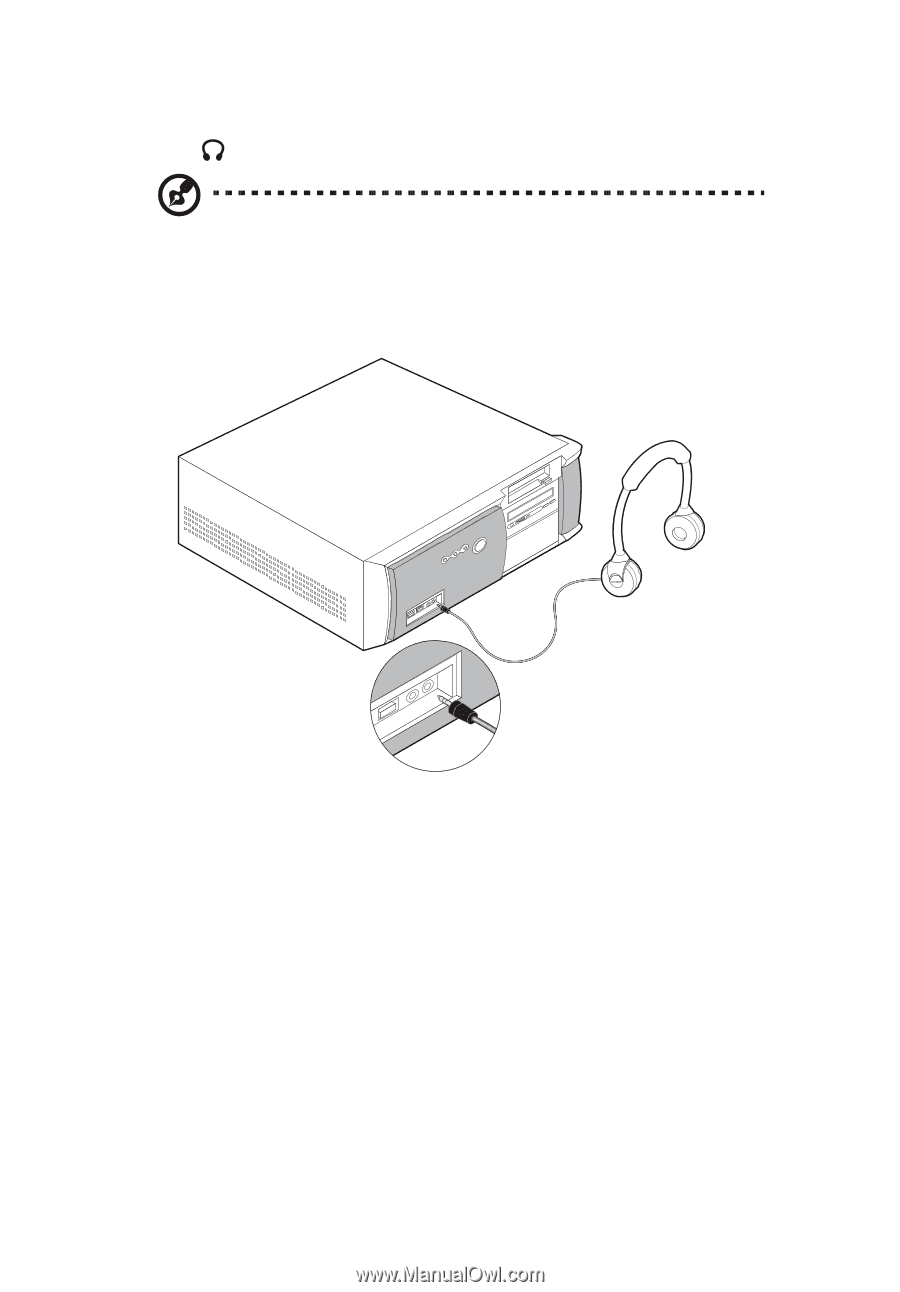
3 Setting up your computer
42
•
earphones, headphones:
connect to the Headphone/Earphone
port
(lime port) located on the front panel of your computer
Note:
To adjust the volume of the headphones, click the Volume
icon located on the taskbar at the bottom of your screen.
When
the volume control pops up, drag the Volume control lever to the
desired level.
You can also use the Volume control/mute knob on
the USB keyboard.