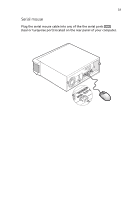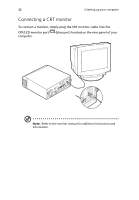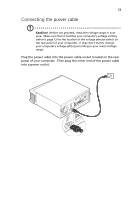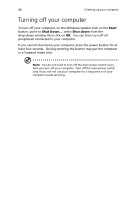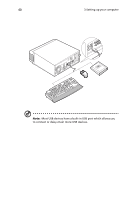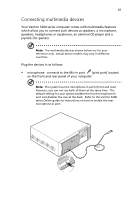Acer Veriton 5200D Veriton 5200D - Page 44
Turning off your computer
 |
View all Acer Veriton 5200D manuals
Add to My Manuals
Save this manual to your list of manuals |
Page 44 highlights
36 3 Setting up your computer Turning off your computer To turn off your computer, on the Windows taskbar click on the Start button, point to Shut Down..., select Shut down from the drop-down window then click on OK. You can then turn off all peripherals connected to your computer. If you cannot shut down your computer, press the power button for at least four seconds. Quickly pressing the button may put the computer in a Suspend mode only. Note: You do not need to turn off the main power switch every time you turn off your computer. Turn off the main power switch only if you will not use your computer for a long time or if your computer needs servicing.
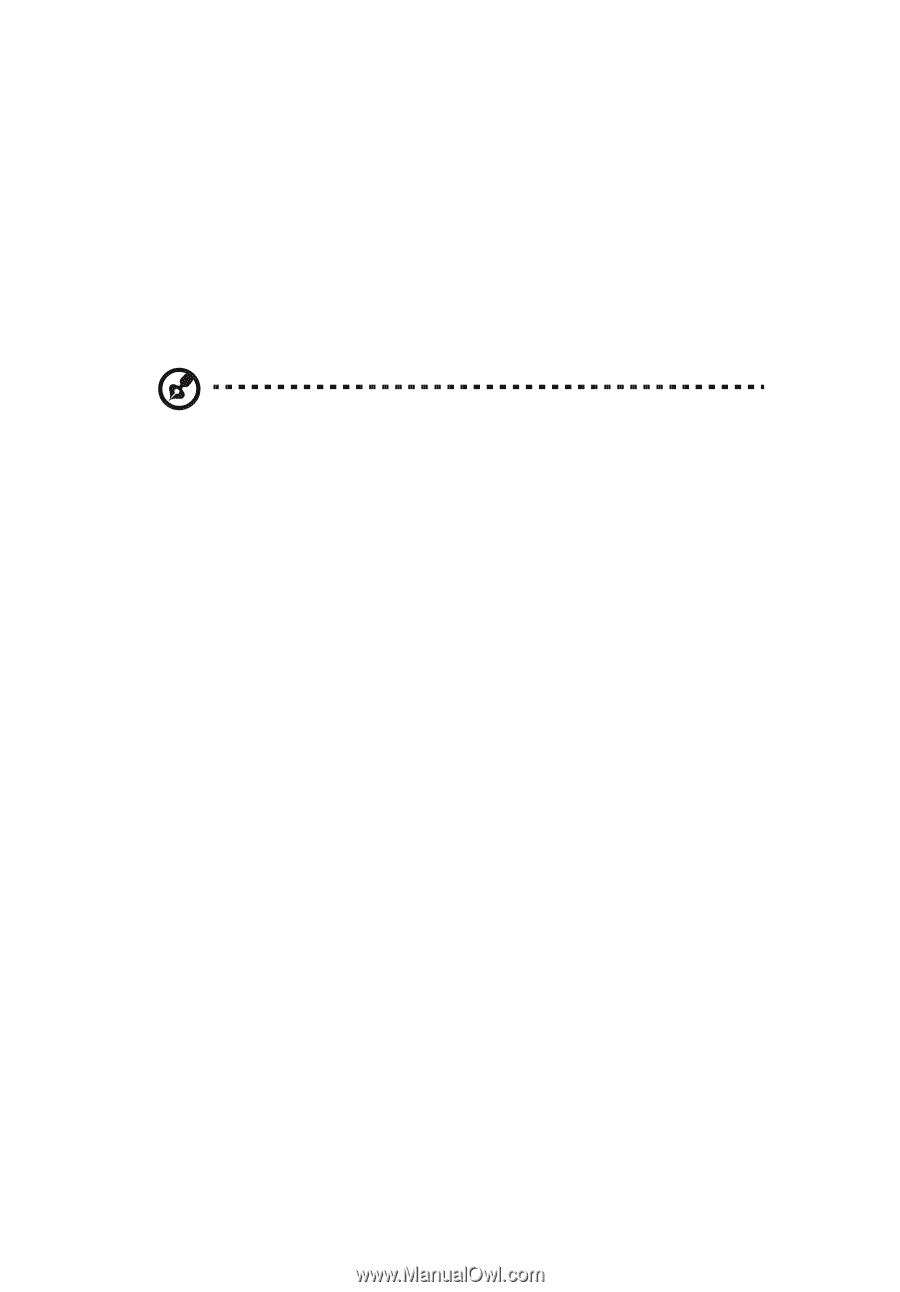
3 Setting up your computer
36
Turning off your computer
To turn off your computer, on the Windows taskbar click on the
Start
button, point to
Shut Down...
, select
Shut down
from the
drop-down window then click on
OK
.
You can then turn off all
peripherals connected to your computer.
If you cannot shut down your computer, press the power button for at
least four seconds.
Quickly pressing the button may put the computer
in a Suspend mode only.
Note:
You do not need to turn off the main power switch every
time you turn off your computer.
Turn off the main power switch
only if you will not use your computer for a long time or if your
computer needs servicing.