Adobe 09972554AD01A12 Accessibility Guide - Page 14
Accessibility Checker Panel, Acrobat Rule Check States
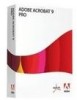 |
View all Adobe 09972554AD01A12 manuals
Add to My Manuals
Save this manual to your list of manuals |
Page 14 highlights
Using the Acrobat XI Pro Accessibility Checker • Forms, Tables and Lists • All form fields are tagged • All form fields have description • TR must be a child of Table, THead, TBody, or TFoot • TH and TD must be children of TR • Tables must have headers • Tables must contain the same number of columns in each row and rows in each column • Tables must have a summary • LI must be a child of L • Lbl and LBody must be children of LI • Alternate Text and Headings • Figures require alternate text • Alternate text that will never be read • Alternate text must be associated with some content • Alternate text should not hide annotation • Elements require alternate text • Appropriate heading nesting Accessibility Checker Panel Once a report has been run, the issues that have been found are displayed in the Accessibility Checker panel. The results tree displays one of the following states for each rule check (See "Figure 6. Acrobat Rule Check States" on page 12): • Passed: The item passed this accessible check. • Passed Manually: The item was marked passed by manual inspect. • Skipped By User: The rule was not selected in the Accessibility Checker Options dialog box. • Needs Manual Check: The Full Check feature could not check the item automatically. Verify the item manually. • Failed: The item did not pass the accessibility check. Adobe® Acrobat® XI Pro Accessibility Guide: Best Practices for PDF Accessibility 11















