Adobe 09972554AD01A12 Accessibility Guide - Page 59
Tips for using the Touch Up Reading Order Tool, Delete Selected Item Structure.
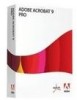 |
View all Adobe 09972554AD01A12 manuals
Add to My Manuals
Save this manual to your list of manuals |
Page 59 highlights
Acrobat XI Pro PDF Accessibility Repair Workflow • Show Page Content Groups. Outlines each content group, and allows the user to select between Page content order, which displays content based on it's numerical order value, and Structure types, which displays content type, for example Paragraph or Figure, in place of numerical values. • Show Page Content Order. Shows content elements as highlighted areas that contain numbers to indicate the reading order. The rectangle next to this entry is a color swatch. Specify the desired highlight color for page content order by clicking the color swatch. • Show Table Cells. Highlights the content of individual table cells. The rectangle next to this entry is a color swatch. Specify the highlight color for Table Cells by clicking the color swatch. • Show Tables And Figures. Outlines each table and figure with a crossed-out box. The box also indicates whether the element includes alternate text. The rectangle next to this entry is a color swatch. Specify the highlight color for Tables and Figures by clicking the color swatch. • Delete Selected Item Structure. Removes the structure from the selected item. • Clear Page Structure. Removes the tagging structure from the page. Use this option to start over and create a new structure if the existing structure contains too many problems. • Show Reading Order Panel. Opens the Order tab to allow reordering of the highlighted content. The following items are only displayed when right-clicking a corresponding item in the document pane while the Touch Up Reading Order tool is activated: • Table Editor. Automatically analyzes the selected table into cells and applies the appropriate tags. Table Editor is only available for content that is tagged as a table. • Edit Table Summary. Available via context menu on a highlighted table. Allows the user to add or edit a text description of the table that is read by a screen reader or other assistive technology. • Edit Alternate Text. Available via context menu on a highlighted figure. Allows the user to add or edit a text description about the figure properties that is read by a screen reader or other assistive technology. • Edit Form Field Text. Available via context menu a form field. Allows the user to add or edit a form field text description that is read by a screen reader or other assistive technology. Tips for using the Touch Up Reading Order Tool When using the Touch Up Reading Order tool, consider the following: • Save the document (or a copy of it) before using the Touch Up Reading Order tool. Undo can not be used to reverse changes made with this tool or the Tags panel. Reverting to a saved document is the only way to undo such a change. • Choose View > Page Display > Single Page, when using the Touch Up Reading Order tool. When the Clear Structure button is activated, Acrobat clears tags from all visible pages-even pages that are only partially visible. Adobe® Acrobat® XI Pro Accessibility Guide: Best Practices for PDF Accessibility 56















