Adobe 09972554AD01A12 Accessibility Guide - Page 74
e Object Properties Dialog: Tag Tab, Edit a Tag Title, Move a Tag
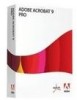 |
View all Adobe 09972554AD01A12 manuals
Add to My Manuals
Save this manual to your list of manuals |
Page 74 highlights
Acrobat XI Pro PDF Accessibility Repair Workflow • Deleting a tag To reveal the Object Properties (See "Figure 47. The Object Properties Dialog: Tag Tab" on page 71) for any tag, select the desired tag in the Tags panel and perform one of the following: • Right click (or activate the context menu) and select Properties from the context menu. • Select Properties from the Tags Panel Option Menu. Figure 47. The Object Properties Dialog: Tag Tab Edit a Tag Title From the Tags panel: 1. Expand the section of the desired logical structure to edit. 2. Select the desired tag to edit. 3. Choose Properties from the Options menu. 4. Enter text in the Title box. 5. Select the Close button. Note: The F2 command can also be used within the tags tree to edit the tag type and title. Make sure that the tag type does not get overridden. Move a Tag From the Tags panel: Adobe® Acrobat® XI Pro Accessibility Guide: Best Practices for PDF Accessibility 71















