Adobe 09972554AD01A12 Accessibility Guide - Page 25
Lists, Headings, Continue Checking Until All Issues are Addressed
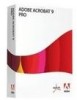 |
View all Adobe 09972554AD01A12 manuals
Add to My Manuals
Save this manual to your list of manuals |
Page 25 highlights
Using the Acrobat XI Pro Accessibility Checker Lists List items: This check reports whether each LI is a child of L tag. When this check fails, the structure of this list is incorrect. Lists must have the following structure: a List element must contain List Item elements; List Item elements can only contain Label elements and List Item Body elements. To fix this issue, ensure that all list item elements have a parent L tag. Note: See the related WCAG section: 1.3.1 Info and Relationships. (Level A) Lbl and LBody: Lists must have the following structure: a List element must contain List Item elements; List Item elements can only contain Label elements and List Item Body elements. When this check fails, the structure of this list is incorrect. To fix the list structure, use the Tags panel to place Lbl and LBody elements under each list item. The list bullet or number should be a text node of the Lbl tag and the list item text a text node of the LBody tag. Note: Refer to the related WCAG success criteria: 1.3.1 Info and Relationships (Level A) Headings Appropriate nesting: This rule checks nested headings. When this check fails, headings are not nested properly. For example, a level 1 heading should precede a level 2 heading, etc. The Accessibility Checker is not able to determine when heading structures must be used-that must be determined by manually reviewing the document. To fix this issue, ensure that all heading levels are nested accordingly with no missing heading levels. Use the Tags Panel or Touch Up Reading Order tool to assign heading tags. Refer the related WCAG section: 1.3.1 Information and Relationships. (Level A). The order of headings is not required under WCAG, and is only an advisory technique. Continue Checking Until All Issues are Addressed Repeat the process of running the Accessibility Checker and associated repair techniques along with the Hints for Repair until the Accessibility Checker indicates "Passed" for all selected tests (See "Figure 11. A Successful Accessibility Check" on page 23). Note: While the Accessibility Checker helps evaluate the accessibility of a document and helps identify areas that may be in conflict with Adobe's interpretations of the referenced guidelines, the Accessibility Checker can not automatically check all accessibility guidelines and criteria, including those in such referenced guidelines, and Adobe does not warrant that any documents will comply with any specific guidelines or regulations. Please consult with appropriate legal counsel for guidance on compliance with the referenced guidelines or any other accessibility guidelines. Adobe® Acrobat® XI Pro Accessibility Guide: Best Practices for PDF Accessibility 22















