Adobe 22001438 Using Help - Page 195
Digitally Signing PDF Files, About using digital signatures
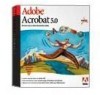 |
UPC - 718659161286
View all Adobe 22001438 manuals
Add to My Manuals
Save this manual to your list of manuals |
Page 195 highlights
Adobe Acrobat Help Using Help | Contents | Index Digitally Signing PDF Files Back 195 Digitally Signing PDF Files The digital signatures feature in Acrobat offers much more than the ability to "sign" a document to indicate that you have read and approved it, for example. • You can digitally sign a document to ensure that any changes you make to the document are preserved. If any changes are made to the document after you sign it, you can roll back to recover the version that you signed. • You can verify another person's digital signature to verify that their signature is authentic.The verification process uses a user certificate that the signer makes available to you. • You can review all the signatures on a document in the Signatures palette, you can retrieve any signed version of a document, and you can use the Compare Two Versions Within a Signed Document command to compare different versions of a signed document. • You can create different identities (digital signatures) for yourself if you handle documents in more than one capacity. • You can create a signature that uses or includes a graphic such as your company logo. The encryption feature also allows you to encrypt a PDF document for distribution to selected recipients. For more information, see "Encrypting PDF files" on page 192. About using digital signatures A digital signature, like a conventional handwritten signature, identifies a person or entity signing a document. Unlike traditional signatures on paper, however, each digital signature stores information "behind the scenes" about the person signing and about the exact state of the document when it was signed. What your signature looks like. A digital signature can have any one of several formats-a handwritten name, a logo or other graphic, or simply text explaining the purpose of the signing. Depending on your signature handler, a signature may even be invisible. (It is important to remember that the appearance of a signature is just its representation on the page and is not the actual electronic signature information.) A B C Signature formats A. Text signature B. Graphic signature C. Handwritten name signature Using Help | Contents | Index Back 195















