Adobe 22001438 Using Help - Page 228
Setting Search preferences, To set Index File Location preferences, To add Custom Fields
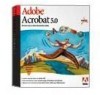 |
UPC - 718659161286
View all Adobe 22001438 manuals
Add to My Manuals
Save this manual to your list of manuals |
Page 228 highlights
Adobe Acrobat Help Using Help | Contents | Index Searching and Indexing Document Collections Back 228 • Save log file in: (Default=Application folder). To set Index File Location preferences: 1 Click the Preferences button in the Adobe Acrobat Catalog dialog box. 2 Select Index File Location from the preferences list. 3 Edit the settings you want to change: • Default index name: (Default=index.pdx). • Save Index: (Default=Inside First Include Folder). To add Custom Fields: 1 Click the Preferences button in the Adobe Acrobat Catalog dialog box. 2 Select Custom Fields from the preferences list. 3 Edit the settings you want to change: • Field Name Enter a name for the new field you want to create. • Field Type Select from Integer, Date, or String. Note: Add custom fields to the search preferences only if the indexed documents have these fields. If you add a Date field and no document includes that field, entering a value and searching on it will return no results. For information on customizing Acrobat, see the Acrobat Software Development Kit (SDK). Support for the Adobe Acrobat SDK is provided to members of the Adobe Solutions Network (ASN) Developer Program. For information on joining the ASN Developer Program, requesting developer technical support, or obtaining updates to this SDK, refer to the Developer Support section of the Adobe Web site (partners.adobe.com/asn/ developer/). Setting Search preferences You can change the default settings in the Search Preferences dialog box to add more choices to your Search dialog box, if necessary. For example, if you check Show Fields, a With Document Info section is added to the Search dialog box. To change search preferences: 1 Choose Edit > Preferences > General > Search (Windows) or Edit > Preferences > Search (Mac OS). 2 Set the preferences in the dialog box as necessary: • Document Information displays Document Info fields. For more information, see"Searching with Document Info and Date Info" on page 219. • Word Options displays search word options. For more information, see "Selecting options" on page 225. • Date Filtering displays the Date Info fields. • Hide Query Dialog on Search hides the dialog box during a search. • Sort by allows you to specify a sort by Modified, Producer, Score, Subject, or Title. • Show First displays a specified number of documents that are the first returned from the search. • Hide Results Dialog on Search hides the dialog box when viewing results. Using Help | Contents | Index Back 228















