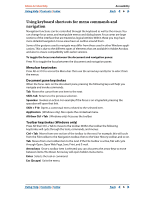Adobe 22001438 Using Help - Page 9
Learning Adobe Acrobat 5.0, Using Web resources, Using Adobe Online
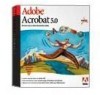 |
UPC - 718659161286
View all Adobe 22001438 manuals
Add to My Manuals
Save this manual to your list of manuals |
Page 9 highlights
Adobe Acrobat Help Using Help | Contents | Index Learning Adobe Acrobat 5.0 Back 9 Learning Adobe Acrobat 5.0 Welcome to the Adobe® Acrobat® 5.0 application, the essential tool for universal document exchange. With Acrobat, you can convert virtually any document from any application to the compact, searchable Adobe Portable Document Format (PDF). Documents in Adobe PDF preserve the exact look and content of the originals, complete with fonts and graphics, and can be printed, distributed by e-mail, and shared and stored on the Web, an intranet, a file system, or a CD-ROM for other users to view on the Microsoft® Windows®, Mac OS, and UNIX® platforms. Plus, collaboration is easy because you and others can add comments, approve documents with digital signatures, and more, all within a Web browser. Using Web resources If you have an Internet connection and a Web browser installed on your system, you can access additional resources for learning Acrobat, located on the Adobe Systems home page on the World Wide Web. These resources are continually updated. To access the Adobe home page for your region: 1 Open the Adobe U.S. home page at www.adobe.com. 2 From the Adobe Sites menu, choose your geographical region.The Adobe home page is customized for several geographical regions. Using Adobe Online Adobe Online provides access to the latest products and features that expand your application's power, including professional services from Adobe and our partners. Bookmarks are also included to take you quickly to noteworthy Adobe and Acrobat-related sites. Through Adobe Online, you'll find the following information about how to use and update Acrobat: • Step-by-step tutorials. • Quick tips that provide fast answers to common problems. • Updates, patches, and plug-ins. • Acrobat Top Issues containing the latest Acrobat technical support solutions. • Technical guides. • A searchable database of answers to technical questions. • Links to user forums. Adobe Online is constantly changing, so you should click the Refresh button to load the latest content. Using the refresh command through Adobe Online updates bookmarks and buttons so you can quickly access the most current content available.You can select preferences to automatically refresh Adobe Online daily, weekly, or monthly. Using Help | Contents | Index Back 9