Adobe 22001438 Using Help - Page 241
Setting device-dependent print options, Declaring trapping information, Exporting to PostScript or EPS
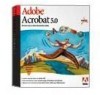 |
UPC - 718659161286
View all Adobe 22001438 manuals
Add to My Manuals
Save this manual to your list of manuals |
Page 241 highlights
Adobe Acrobat Help Using Help | Contents | Index Managing Color in Acrobat Back 241 5 Click OK to accept the settings and return to the Print dialog box. To view an overprint preview: With the PDF file open, choose View > Overprint Preview to toggle the preview mode on and off.The Overprint Preview mode is on when the command is checked. Setting device-dependent print options If a PDF file contains device-dependent constructs, such as halftones and transfer functions, these constructs can be emitted in the PostScript output to the printer. To preserve device-dependent constructs: 1 Select Emit Halftones to use the halftones embedded in the PDF file rather than the default halftones in the printer. 2 Select Transfer Functions to use the transfer functions embedded in the PDF file rather than the default transfer function in the printer. 3 Select Emit Undercolor Removal/Black Generation to use the undercolor removal and black generation information embedded in the PDF file rather than the default information in the printer. 4 Click OK to accept the settings and return to the Print dialog box. Declaring trapping information If you are sending your PDF files to a service bureau, you can use the Trapping Key dialog box to declare whether an Adobe PDF file contains trapping information.This can help prevent the service bureau from adding potentially conflicting trapping commands to the file. See the documentation that came with your authoring application for details on including trapping information in a PostScript file. For more information on ICC profiles and color management, see "About color management" on page 230 and "Setting color management options" on page 240. To declare trapping information: 1 Open the PDF file, and choose File > Document Properties > Trapping Key. 2 Choose a Trapping option: • Yes if the file contains trapping information, or No if the file does not contain trapping information. • Unknown if you do not know whether the file contains trapping information. 3 Click OK. Exporting to PostScript or EPS You can export a PDF file to PostScript for use in printing and prepress applications.The PostScript file will include full Document Structuring Conventions comments and other advanced information preserved by Distiller.You can also create an EPS file of any page in a PDF document for placement in another application file-color separations are generated correctly. Note: If you are creating EPS files for separations, all image color spaces should be CMYK. Using Help | Contents | Index Back 241















