Adobe 22001438 Using Help - Page 39
Hold down Shift Windows or Option Mac OS while clicking Open.The PDF file has - illustrator
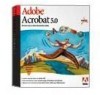 |
UPC - 718659161286
View all Adobe 22001438 manuals
Add to My Manuals
Save this manual to your list of manuals |
Page 39 highlights
Adobe Acrobat Help Using Help | Contents | Index Creating Adobe PDF Files Back 39 • The Info area in the window tells the name and size of the PostScript file and the source of the job request, such as User Selection or Watched Folder.The bar in the Progress area illustrates the progress of the job. • The pane at the bottom of the window gives the source and destination pathnames, the start time, and any error messages.This information remains in the pane after processing is complete until you convert another file or quit Distiller; it is also stored in the Messages.log file in the Distiller folder.You can lengthen the Distiller window to view more messages. To convert a PostScript file by opening it in Distiller: 1 Start Distiller. 2 Choose File > Open, and use the browser to select the PostScript file. Choose All Files from the Files of Type pop-up menu if the PostScript file has an extension other than .ps (such as .prn). 3 Do one of the following: • Click Open, enter a name and location for the PDF file, and click Save. • Hold down Shift (Windows) or Option (Mac OS) while clicking Open.The PDF file has the same name as the PostScript file, plus the extension .pdf, and is stored in the same folder as the PostScript file. To convert a PostScript file or an EPS file by dragging it into Distiller: Do one of the following: • Drag the file's icon onto the Distiller icon on the desktop or into the Distiller window. The PDF file has the same name as the PostScript file, plus the extension .pdf, and is stored in the same folder as the PostScript file. • In Windows, to append the file to an existing PDF file, drag the file's icon onto the existing PDF file in the Acrobat application window. To place a Distiller icon on your desktop in Windows, select AcroDist.exe in your file system, choose File > Create Shortcut, and then drag the new icon to the desktop. In Mac OS, select Acrobat Distiller 5.0 in your file system, choose File > Make Alias, and then drag the new icon to the desktop. To convert a PostScript file using the Run command (Windows): 1 Choose Run from the Windows Start menu. 2 Enter the pathname of Distiller on your system, a space, and then the pathname of the file to be converted. If there are spaces within a pathname, enclose the pathname in quotation marks.To convert more than one file, separate the pathnames with a comma. The files are processed in the order they are listed, with one PDF file for each PostScript file. For example: "C:\Program Files\Adobe\Acrobat 5.0\Distillr\AcroDist.exe" C:\q1\chart.ps,C:\q1\report.ps 3 Click OK. To convert a PostScript file to Adobe PDF in a watched folder: 1 Copy the PostScript file to the In folder in the watched folder. Distiller checks the In folder for PostScript files on a set schedule and converts any files in it to PDF. Be sure all files have unique names. Using Help | Contents | Index Back 39















